If your Firestick is freezing frequently, there are several steps you can try to resolve the issue:
1. **Restart your Firestick**: Sometimes, a simple restart can fix temporary glitches. You can do this by unplugging the Firestick from the power source, waiting for a few seconds, and then plugging it back in.
2. **Check for software updates**: Ensure that your Firestick's software is up to date. You can check for updates by going to Settings > My Fire TV > About > Check for Updates.
3. **Clear cache**: Clearing the cache of apps can sometimes resolve freezing issues. To do this, go to Settings > Applications > Manage Installed Applications, select the app causing the issue, and then select Clear Cache.
4. **Check Wi-Fi connection**: Poor Wi-Fi connectivity can also cause freezing issues. Ensure that your Firestick is connected to a stable Wi-Fi network.
5. **Close background apps**: Having too many apps running in the background can overload the Firestick's memory and cause freezing. Press and hold the Home button on your Firestick remote, select the app switcher icon, and then close any unnecessary apps.
6. **Factory reset**: If none of the above steps work, you may need to perform a factory reset on your Firestick. This will erase all data on the device, so make sure to back up any important information before proceeding. To factory reset, go to Settings > My Fire TV > Reset to Factory Defaults.
7. **Contact Amazon support**: If the issue persists after trying these steps, it may be a hardware problem, and you should contact Amazon customer support for further assistance or to inquire about a possible replacement if your Firestick is still under warranty.
Try these steps one by one, and hopefully, your Firestick freezing issue will be resolved.
1. **Restart your Firestick**: Sometimes, a simple restart can fix temporary glitches. You can do this by unplugging the Firestick from the power source, waiting for a few seconds, and then plugging it back in.
2. **Check for software updates**: Ensure that your Firestick's software is up to date. You can check for updates by going to Settings > My Fire TV > About > Check for Updates.
3. **Clear cache**: Clearing the cache of apps can sometimes resolve freezing issues. To do this, go to Settings > Applications > Manage Installed Applications, select the app causing the issue, and then select Clear Cache.
4. **Check Wi-Fi connection**: Poor Wi-Fi connectivity can also cause freezing issues. Ensure that your Firestick is connected to a stable Wi-Fi network.
5. **Close background apps**: Having too many apps running in the background can overload the Firestick's memory and cause freezing. Press and hold the Home button on your Firestick remote, select the app switcher icon, and then close any unnecessary apps.
6. **Factory reset**: If none of the above steps work, you may need to perform a factory reset on your Firestick. This will erase all data on the device, so make sure to back up any important information before proceeding. To factory reset, go to Settings > My Fire TV > Reset to Factory Defaults.
7. **Contact Amazon support**: If the issue persists after trying these steps, it may be a hardware problem, and you should contact Amazon customer support for further assistance or to inquire about a possible replacement if your Firestick is still under warranty.
Try these steps one by one, and hopefully, your Firestick freezing issue will be resolved.