First of all, you need to change the MAGs resolution to 720p to make Smart IPTV work on your device.
Go to the settings in your MAG device and choose "video".
Please use the following settings as shown in the image below (1280x720) and make sure "auto resolution" is off:

After that click OK and save the settings.
Next go to "servers" in the settings and choose "portals"
If you can't see the option "servers" directly in your settings, go to the "inner portal" first.
In the portal settings use the following information on "Portal 2" as seen on the image below:
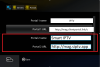
Now you'll have Portal 1 and 2 active. Click OK and save the portal settings.
Portal 1 name -> IPTV (portal server from RapidIPTV)
Portal 2 name -> Smart IPTV (portal server from Smart IPTV)
Given names will be given as option when the device is booting up. Now go back and "Reboot Portal".

When the device boots up, it will ask you to choose a portal name (the ones written above for example).
Choose "Smart IPTV" and Smart IPTV screen will boot up. You will see an example list and your MAC address. Use the given MAC address to upload your m3u list.
Now follow the following instructions for Smart IPTV playlist (m3u) uploading and you're finished: https://iptv.community/threads/tutorial-smart-iptv.6665/
General Remote Control commands
Go to the settings in your MAG device and choose "video".
Please use the following settings as shown in the image below (1280x720) and make sure "auto resolution" is off:

After that click OK and save the settings.
Next go to "servers" in the settings and choose "portals"
If you can't see the option "servers" directly in your settings, go to the "inner portal" first.
In the portal settings use the following information on "Portal 2" as seen on the image below:
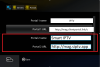
Now you'll have Portal 1 and 2 active. Click OK and save the portal settings.
Portal 1 name -> IPTV (portal server from RapidIPTV)
Portal 2 name -> Smart IPTV (portal server from Smart IPTV)
Given names will be given as option when the device is booting up. Now go back and "Reboot Portal".

When the device boots up, it will ask you to choose a portal name (the ones written above for example).
Choose "Smart IPTV" and Smart IPTV screen will boot up. You will see an example list and your MAC address. Use the given MAC address to upload your m3u list.
Now follow the following instructions for Smart IPTV playlist (m3u) uploading and you're finished: https://iptv.community/threads/tutorial-smart-iptv.6665/
General Remote Control commands
- P+/P and Arrow buttons - navigate through pages, groups and channels
- ОК, Up/Down - load channel list in Play mode; show information/channel history
- INFO, INFOx2 - show programme information
- Number Keys - direct channel selection
- "0" - previous channel in Play mode
- BACK - hide channel list and info; go back to primary list; reload portal
- EXIT - go back to main portal
- RATIO, MENU - picture ratio
- PLAY - permanent infobar
- STOP - relaunch stream
- RED - settings in primary list, change audio track, where possible
- GREEN, GUIDE - EPG + archive; play mode in video player
- YELLOW - all channels, show digital clock in Play mode
- BLUE - show groups; settings in Play mode; subtitles in video player
Remember: Smart IPTV has a free 7 day trial for every different MAC address. After that period, it costs 5,49 to buy a lifetime license.
More information Smart IPTV: https://siptv.app
More information MAG SIPTV: https://sip******* WARNING FRAUD **DON'T BUY** PLEASE REPORT TO ADMIN *******/howto/mag/
Last edited: