IPTV+: My Smart IPTV Players works only on iPhones and iPads. Be aware, the developer asks a small annually payment fee for some features.
- Apple iCloud Sync - All your data is synchronized on your Apple iCloud to make it available on all your devices and only accessible to you.
- Favorites section - This feature enables you to store channels, media files and playlists. Add favorite content and access it easily!
- Content search - Search for Movies, TV Series, and Live channels that you want to watch.
- Settings page - Change settings to customize the app based on your preferences.
- Multiple playlists support - Add multiple m3u files and create multiple playlists. Manage them easily with this feature.
- Subtitles selection - Embedded subtitle and external subtitle (SRT) support.
- Audio tracks selection - Enables you to choose from multiple audio tracks (in different languages) that are available for a specific channel. Select the desired audio track for the channel that is being played
- Chromecast - Stream movies, series, live channels, and other online content directly on your TV!
- Picture in Picture (PiP) - Allows you to watch channels (videos) in a floating window. One screens is always in a top of the other one. Watch two different channels at the same time!
- Airplay - Use AirPlay and Picture in Picture for compatible streams. Send the video or music content from your Apple device to your TV.
- Added recently - Check the content that has been added recently.
- Similar content - Find similar content when you scroll down in the VOD Detail screen.
1: Open the app and click on the "+" button.
2: Select "Xtream Server" with your own credentials and click "Save". Info on the screenshot is just an example of how it should look like.
You can also choose to use m3u, just copy and paste your m3u link you've received. That'll do.
3: After it's finished loading, your home screen should look similar to this.
Some more screenshots showing info related to the Live TV page, movies page, recently added page and video player options for Audio and Subtitle use.
I know it's an easy setup procedure, but some people just need visual.
Last edited: