In order to add channels to your Dreamlink device, follow the below steps.
Step 1: From the main page, go to "My Apps".

Step 2: Select DreamOnline (DOL 2).
Note, If the DreamOnline (DOL2) app is not in the My apps folder go to the Market folder, find DreamOnline (DOL2) and install it. After that, it will appear in the My apps folder

Step 3: Now select "Edit Service" and then click on "Click Edit".
Important: Be sure you register on (Server Operator Homepage) with your right MAC Address (if necessary).

Step 4: Enter Service Nickname (Any name).

Step 5: Enter the IPTV Server URL (Portal URL) you get from your Server Operator.

Step 6: Enter the Username and Password from your IPTV line if necessary.

Step 7: Click "OK".

Step 8: Connecting to IPTV Server (with your registered data) in progress.

Step 9: Successful Connection! You receive all channels associated with your account.

Feel free to submit your questions and feedback regarding this article in the comments section and help us improve the quality of our contents.
Thank you!
Step 1: From the main page, go to "My Apps".

Step 2: Select DreamOnline (DOL 2).
Note, If the DreamOnline (DOL2) app is not in the My apps folder go to the Market folder, find DreamOnline (DOL2) and install it. After that, it will appear in the My apps folder

Step 3: Now select "Edit Service" and then click on "Click Edit".
Important: Be sure you register on (Server Operator Homepage) with your right MAC Address (if necessary).

Step 4: Enter Service Nickname (Any name).

Step 5: Enter the IPTV Server URL (Portal URL) you get from your Server Operator.

Step 6: Enter the Username and Password from your IPTV line if necessary.

Step 7: Click "OK".

Step 8: Connecting to IPTV Server (with your registered data) in progress.

Step 9: Successful Connection! You receive all channels associated with your account.

Feel free to submit your questions and feedback regarding this article in the comments section and help us improve the quality of our contents.
Thank you!