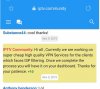In this guide we will show how to connect Smarters Pro using a VPN connection.
In this guide we will use Proton VPN as example but any VPN provider that support OPVN files will work.
Please note that most VPN providers only offer OPVN files when you have a valid subscription, Meaning no free VPN services.
1. After you have created an account on Proton VPN, Sign in to the Dashboard from Proton VPN. CLICK ON DOWNLOAD.
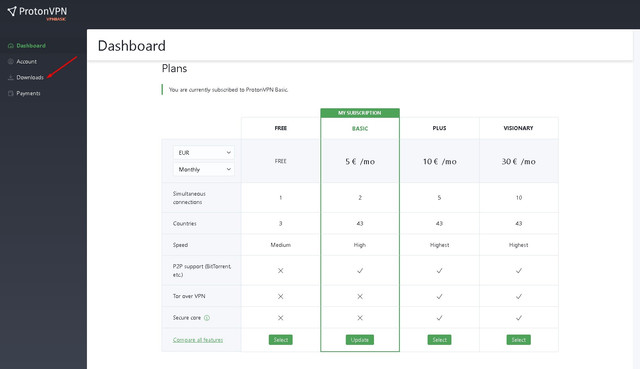
2. On the download page choose Android OS -- UDP -- Contry Configs -- Download
( You can try different countries to see wich gives you the best expirience )
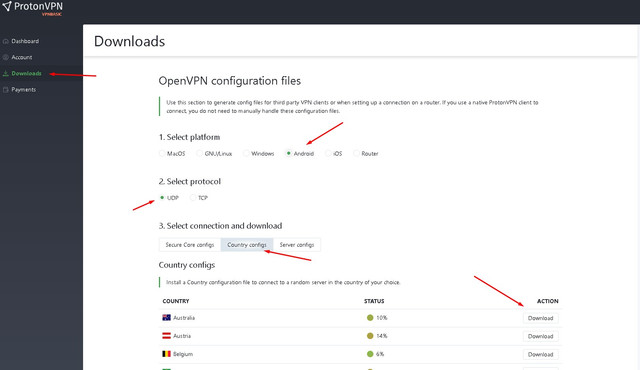
3. Now go to ACCOUNT and EDIT OpenVPN username and Password to your liking.
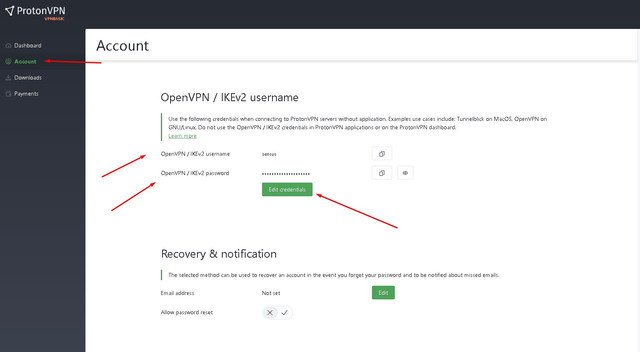
4 . Now in Smarters click the WHELL ICON.
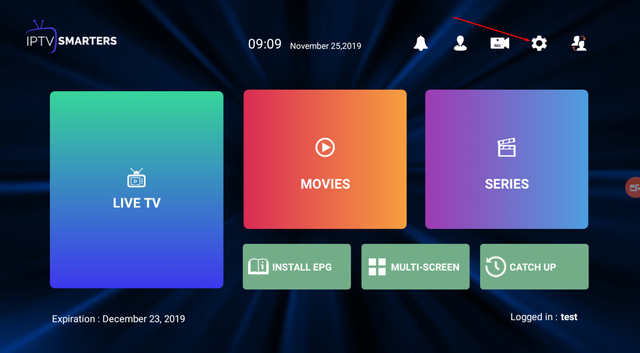
5. Choose VPN.
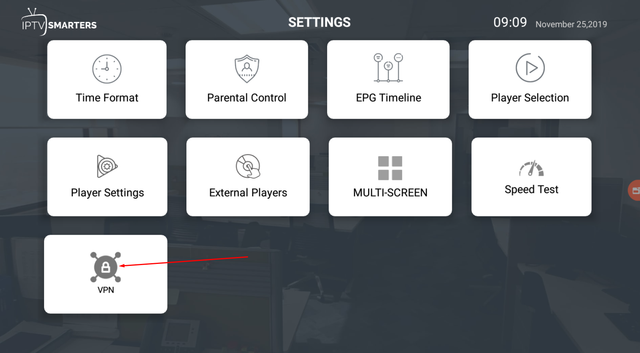
6.Choose add PROFILE.

7. Now import the file you downloaded from Proton VPN ( OPVN file ).

8. Enter the USERNAME and PASSWORD you choose in step 3 and click SAVE & Connect.
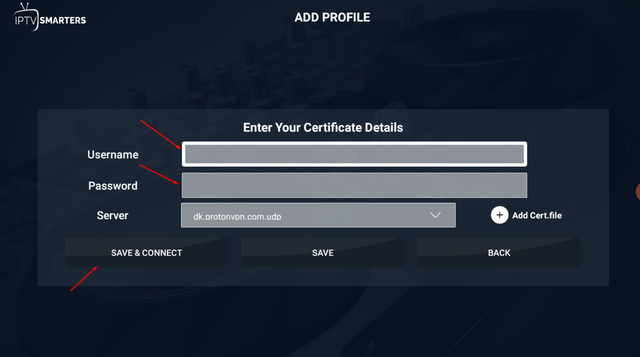
9. Now it should look like this .
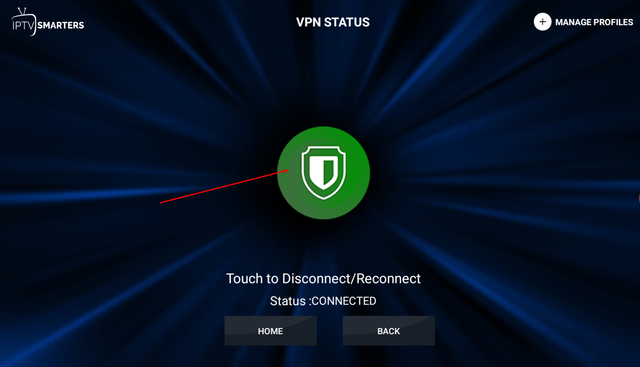
10. On the homescreen of Smarters you should now see a green dot meaning VPN is connected.
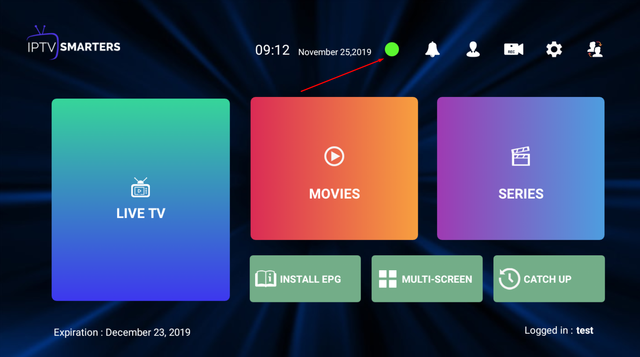
Regards
@Sense
In this guide we will use Proton VPN as example but any VPN provider that support OPVN files will work.
Please note that most VPN providers only offer OPVN files when you have a valid subscription, Meaning no free VPN services.
1. After you have created an account on Proton VPN, Sign in to the Dashboard from Proton VPN. CLICK ON DOWNLOAD.
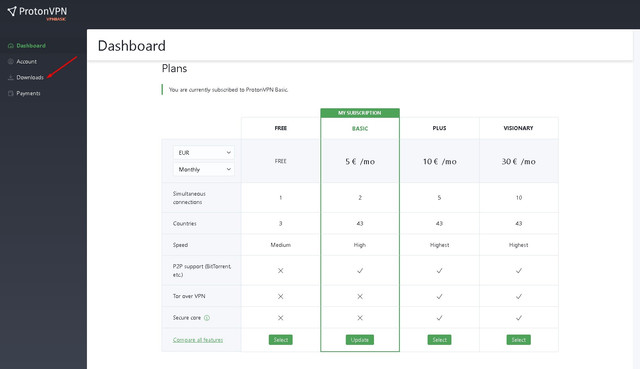
2. On the download page choose Android OS -- UDP -- Contry Configs -- Download
( You can try different countries to see wich gives you the best expirience )
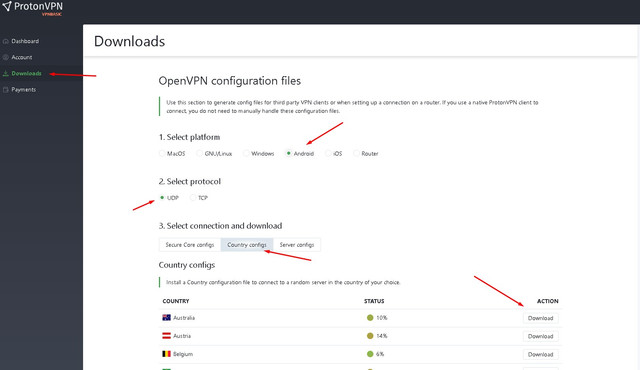
3. Now go to ACCOUNT and EDIT OpenVPN username and Password to your liking.
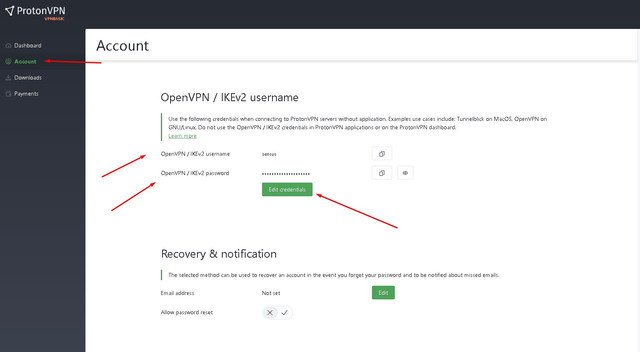
4 . Now in Smarters click the WHELL ICON.
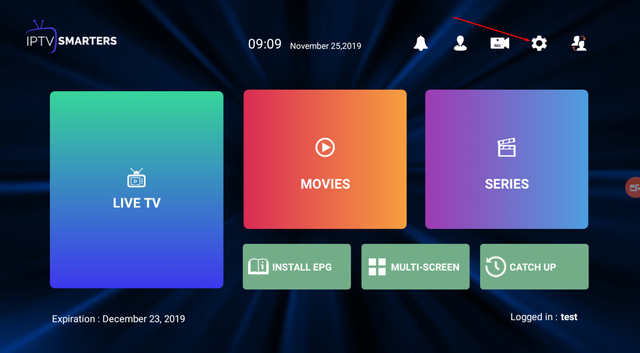
5. Choose VPN.
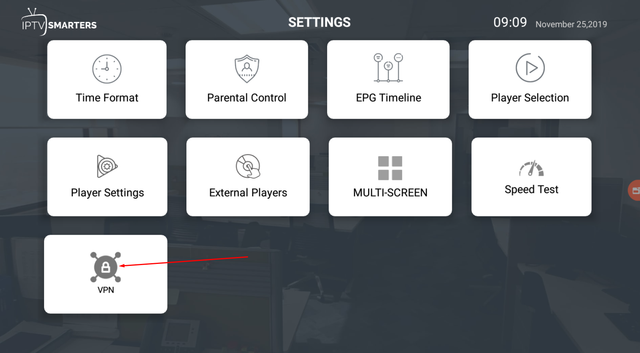
6.Choose add PROFILE.

7. Now import the file you downloaded from Proton VPN ( OPVN file ).

8. Enter the USERNAME and PASSWORD you choose in step 3 and click SAVE & Connect.
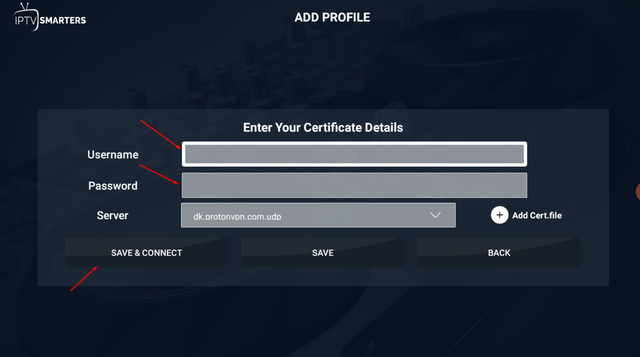
9. Now it should look like this .
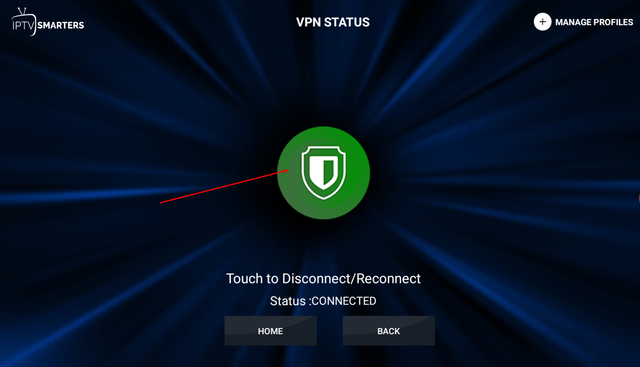
10. On the homescreen of Smarters you should now see a green dot meaning VPN is connected.
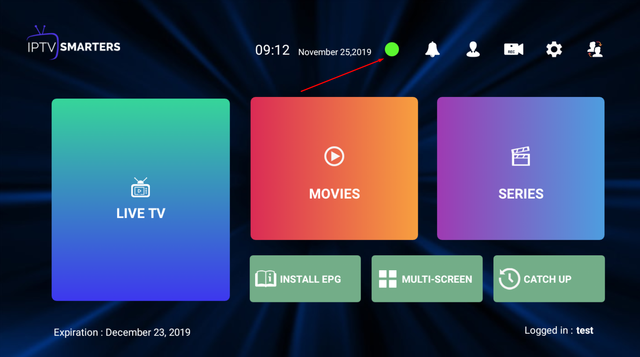
Regards
@Sense