Start by downloading the Smart IPTV App from the store.
Please note: The App offers you a 7-day free app trial.
After the App expires, you can purchase it (one time) via in-App microtransaction or visit the website.
When opening the app you will see your TV MAC address - Write it down to prepare for the next step
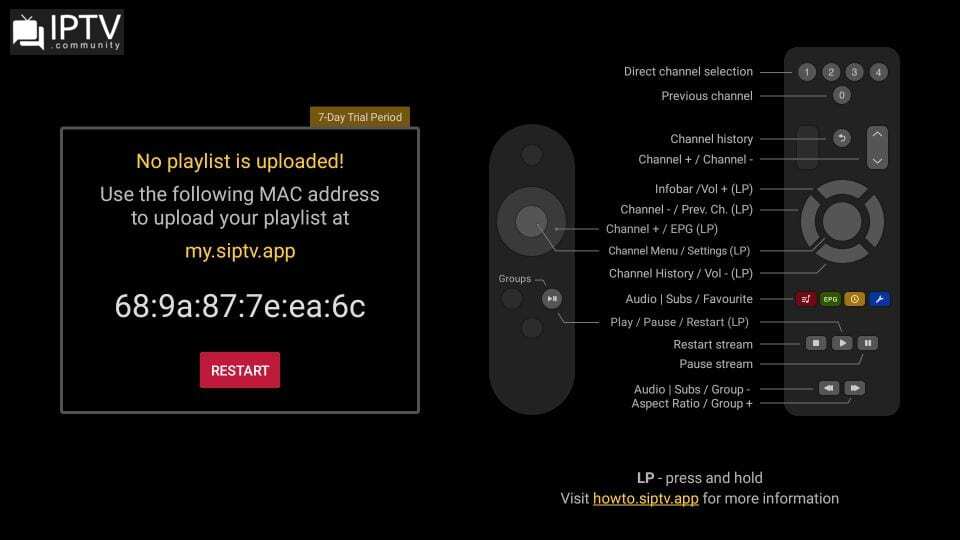
!!! Attention !!! your device has two mac addresses one for the wifi connection and one for the cable connection.
1st Try reducing your playlist (Bouquet List) size by removing channels/movies (especially if you have LM series LG TV with limited memory)
You can also try resetting Smart HUB or turn your TV off and on to clear the TV cache if you have Samsung TV.
TVs have limited memory available for app storage, so if your playlist is too big (~5 Mb), it might fail to save in TV's memory.
Open Smart IPTV website https://siptv.app/mylist/
Let´s start with Delete your Playlist
Enter your Mac address and click on Delete to get rid of old or expired playlists.
Place your TV MAC address and the M3U URL you received from your IPTV Reseller/Provider,
and press "Send". (use m3u with options)
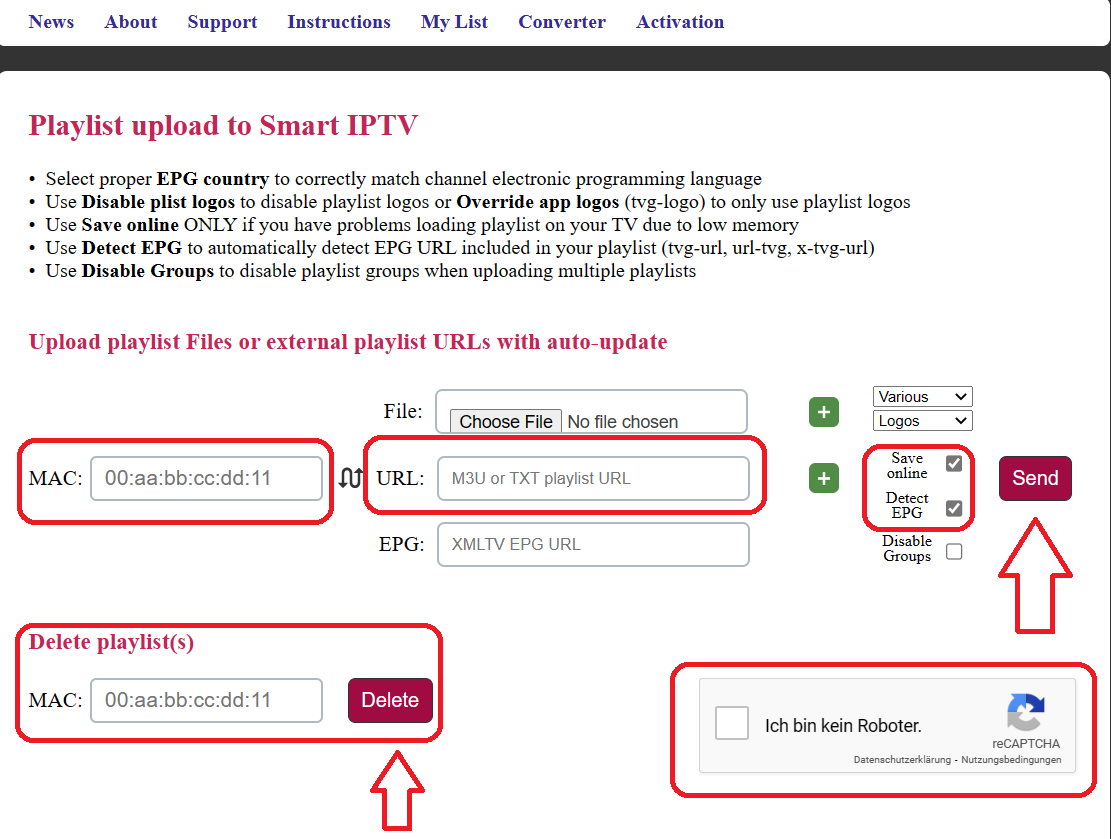
After uploading your playlist, restart the Smart IPTV app and the channels will be displayed.
I cannot access the application website or application recently. My provider has blocked access to the application website or application.
Try changing DNS entry of your TV/device/PC/router network settings to 1.1.1.1 or 8.8.8.8 (9.9.9.9 or 1.0.0.1) and see if it helps.
You can also try using VPN services on mobile devices to access the website.
Remote Control functions - General remote functions:
- ОК - show channel list;
show extra tools (audio, aspect ratio, clock, external player, play/pause in archive) (press and hold);
show extra tools in channel menu (groups, favourite, sort) (press and hold);
run archive with external app (press and hold) - P+/P and Arrow buttons - navigate pages, groups and channels
- UP/UPx2 - show infobar/show programme description in play mode
- DOWN - channel history in play mode; EPG in Archive mode
- UP/DOWN - change volume (press and hold)
- LEFT arrow - previous channel (press and hold)
- RIGHT arrow - EPG (press and hold); EPG in programme information in channel menu
- Number Keys - direct channel selection
- "0" - previous channel
- INFO, INFOx2 - show programme information
- PREV. CH. - channel history
- MIC - change video aspect rati; add favourite
- MENU - EPG (Electronic Programme Guide); change video aspect ratio in archive
Long press for settings and programme info in channel menu - BACK - hide channel list and info; go back to home screen
- EXIT - exit the app (required to reload playlist)
- PLAY - resume paused stream; open stream or archive in external player (press and hold)
- PAUSE - pause stream
- PLAY_PAUSE - pause/resume/restart stream (press and hold)
show groups in channel menu (press again to show All channels) - STOP - restart stream
- << - change audio track / subtitles; switch groups in channel menu
- >> - change video aspect ratio; switch groups in channel menu
- ⇤ ⇥ - go to top or bottom of the channel list
- RED - change audio track / subtitles; add favourite
- GREEN, GUIDE - EPG (Electronic Programme Guide)
- YELLOW - show/hide digital clock
- BLUE - show settings
- A - same as OK on general remote
- B - same as BACK on general remote
- X - EPG in Live mode, Groups in channel menu
- Y - Info in Live mode, Sort in channel menu
- Start/Options - same as PLAY_PAUSE
- L1 (Left bumber) - Audio/subtitles in Live mode, Info in channel menu
- R1 (Right bumber) - Aspect ratio in Live mode, EPG in channel menu
To activate your Smart IPTV app go to https://siptv.app/activation/
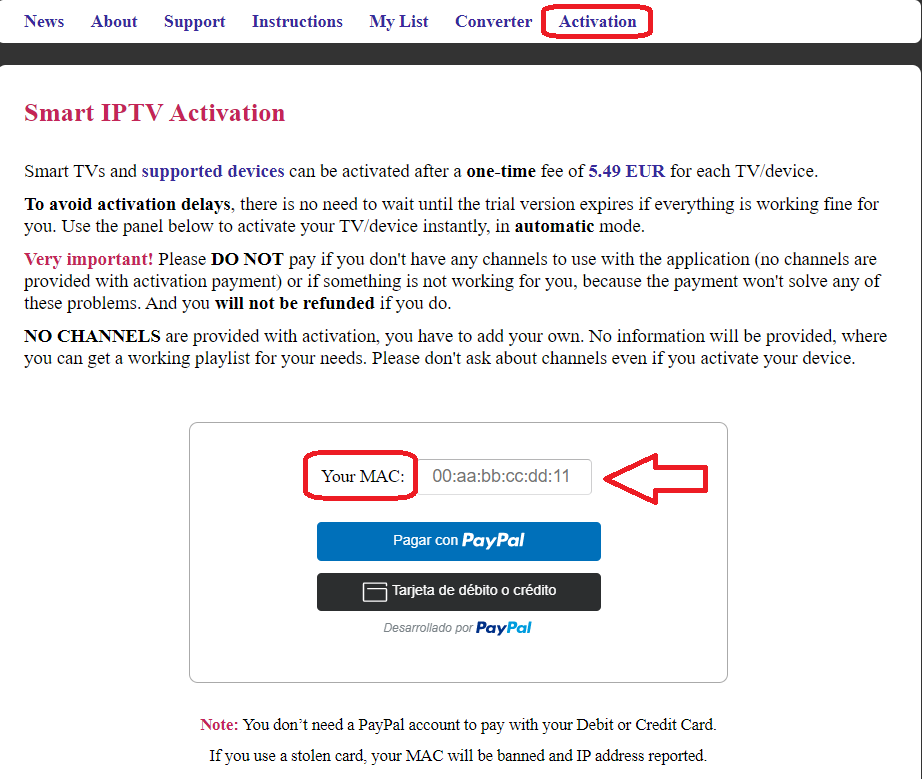
If you have some problems you can try to rest the playlist, just fill in the MAC address and press delete and re-upload your playlist.
Or you can try to click on the keep online part.
Force manually reload of your playlist:
- On Samsung TV >>> Press the blue button >>> then zero
- On Android >>> hold OK >>> then press ok
- On LG TV >>> Press the blue button >>> then zero or red (up to the TV Model)
Manually Installation Guide:
Smart IPTV on Samsung Smart TV - Manually Installation Guide
Tizen TVs (J/K/M/N/R): Extract (unzip) the contents of the following Tizen Widget file to the root of the USB drive and insert it to your TV’s USB slot. Make sure the userwidget directory is located in the root of your USB drive. The application will appear on My Apps screen among other apps...
Enjoy
Last edited by a moderator: