DMZ is the ultimate solution for fixing connection related issues, this guarantees you or your customer won't encounter any issues in the future.
DMZ is mostly being used for:
Gaming: NAT type get's open and lag becomes history for gamers
Torrenting: Faster speeds and better connections to peers
IPTV: Receive streams without any interruptions. Buffering and freezing becomes history.
Enabling DMZ (Demilitarized Zone) pretty simple and is supported by 9 out of 10 routers/modems. (Fritz Box for German/Dutch users have "Unrestricted Access" option for devices which does practically the same).
For this tutorial, i will use a TP Link as an example:
1. Go to your router by typing "192.168.0.1" or "192.168.1.1". If you have a login page for your router, use that.
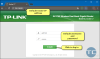
After you have logged in successfully, be sure to activate "Advanced Mode" or some routers like to call it "Expert Mode".
2. Click: Advanced > Forwarding > DMZ > Enable/Disable. Input the IP of host device (here takes 192.168.0.100 as example), then click Save.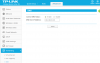
IP of host device is the local IP address which is appointed by your router to the device. You can find it easily by going to network info on the device itself.
3. Restart your router for the changes to take effect.
Your router has lease times for connected devices. When the lease time ends, your router will change the local ip for your device and you will start encountering issues again and you'll need to DMZ again. The solution for this is appointing your device a static local IP in your router (DHCP) settings so it will never change and always stay the same.
STATIC IP ADDRESS:
1. In your Router, go to your DHCP settings and "add static IP address" or "add reservation"
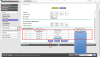
When adding, use your device local IP address and it's MAC address to add as reservation. Your device will always be appointed to the same IP address by your router now.
Be cautious!!! DMZ opens all ports on your router/modem for your device you activated DMZ on. Your connection gets stable and fast, you'll even feel it! That is a advantage!
But, next to that, it disables the firewall in your router/modem ONLY for that device, this is a disadvantage! Your device is practically exposed.
DMZ is mostly being used for:
Gaming: NAT type get's open and lag becomes history for gamers
Torrenting: Faster speeds and better connections to peers
IPTV: Receive streams without any interruptions. Buffering and freezing becomes history.
Enabling DMZ (Demilitarized Zone) pretty simple and is supported by 9 out of 10 routers/modems. (Fritz Box for German/Dutch users have "Unrestricted Access" option for devices which does practically the same).
For this tutorial, i will use a TP Link as an example:
1. Go to your router by typing "192.168.0.1" or "192.168.1.1". If you have a login page for your router, use that.
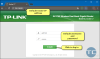
After you have logged in successfully, be sure to activate "Advanced Mode" or some routers like to call it "Expert Mode".
2. Click: Advanced > Forwarding > DMZ > Enable/Disable. Input the IP of host device (here takes 192.168.0.100 as example), then click Save.
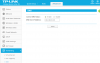
IP of host device is the local IP address which is appointed by your router to the device. You can find it easily by going to network info on the device itself.
3. Restart your router for the changes to take effect.
Your router has lease times for connected devices. When the lease time ends, your router will change the local ip for your device and you will start encountering issues again and you'll need to DMZ again. The solution for this is appointing your device a static local IP in your router (DHCP) settings so it will never change and always stay the same.
STATIC IP ADDRESS:
1. In your Router, go to your DHCP settings and "add static IP address" or "add reservation"
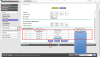
When adding, use your device local IP address and it's MAC address to add as reservation. Your device will always be appointed to the same IP address by your router now.
Be cautious!!! DMZ opens all ports on your router/modem for your device you activated DMZ on. Your connection gets stable and fast, you'll even feel it! That is a advantage!
But, next to that, it disables the firewall in your router/modem ONLY for that device, this is a disadvantage! Your device is practically exposed.
Last edited: