The below guide explains the Trial feature and the activation methods on different devices.
When you receive the e-mail press "Verify Email"
After that press, the Security Check button enter the Numbers and click on Activate Trial Subscription.
(Optional Login to your Dashboard)
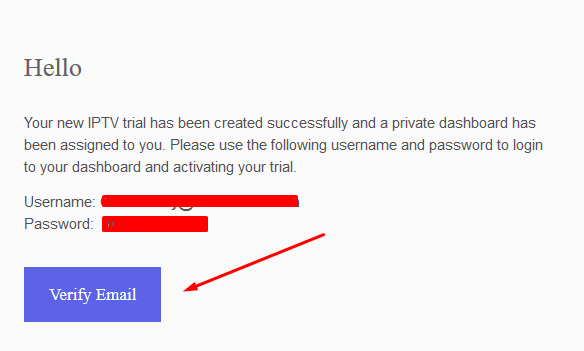
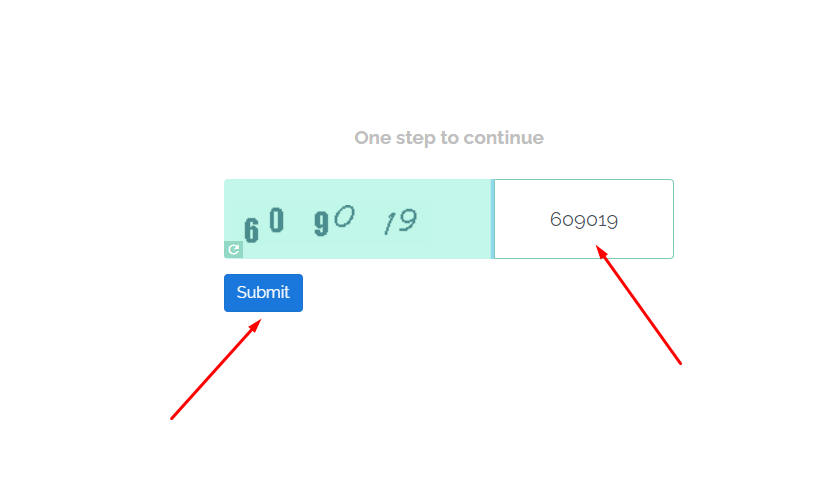
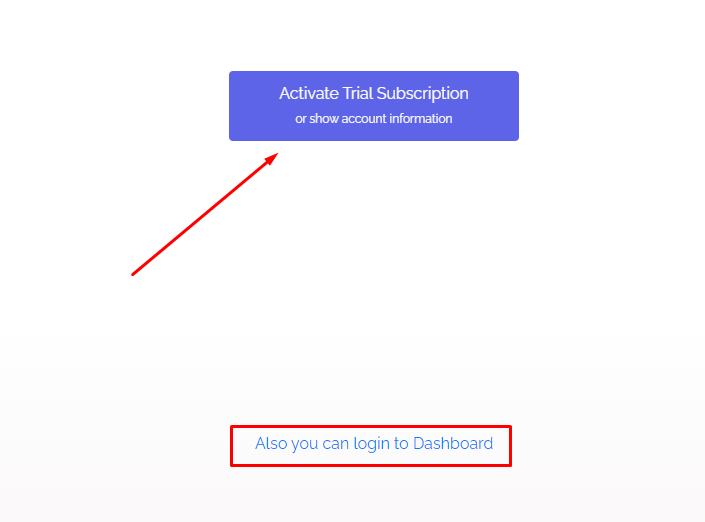
Download m3u Line or Click on "Back to Lines List" (To Login to your IPTV Dashboard)
Use m3u with options to sort channels by groups/ countries.
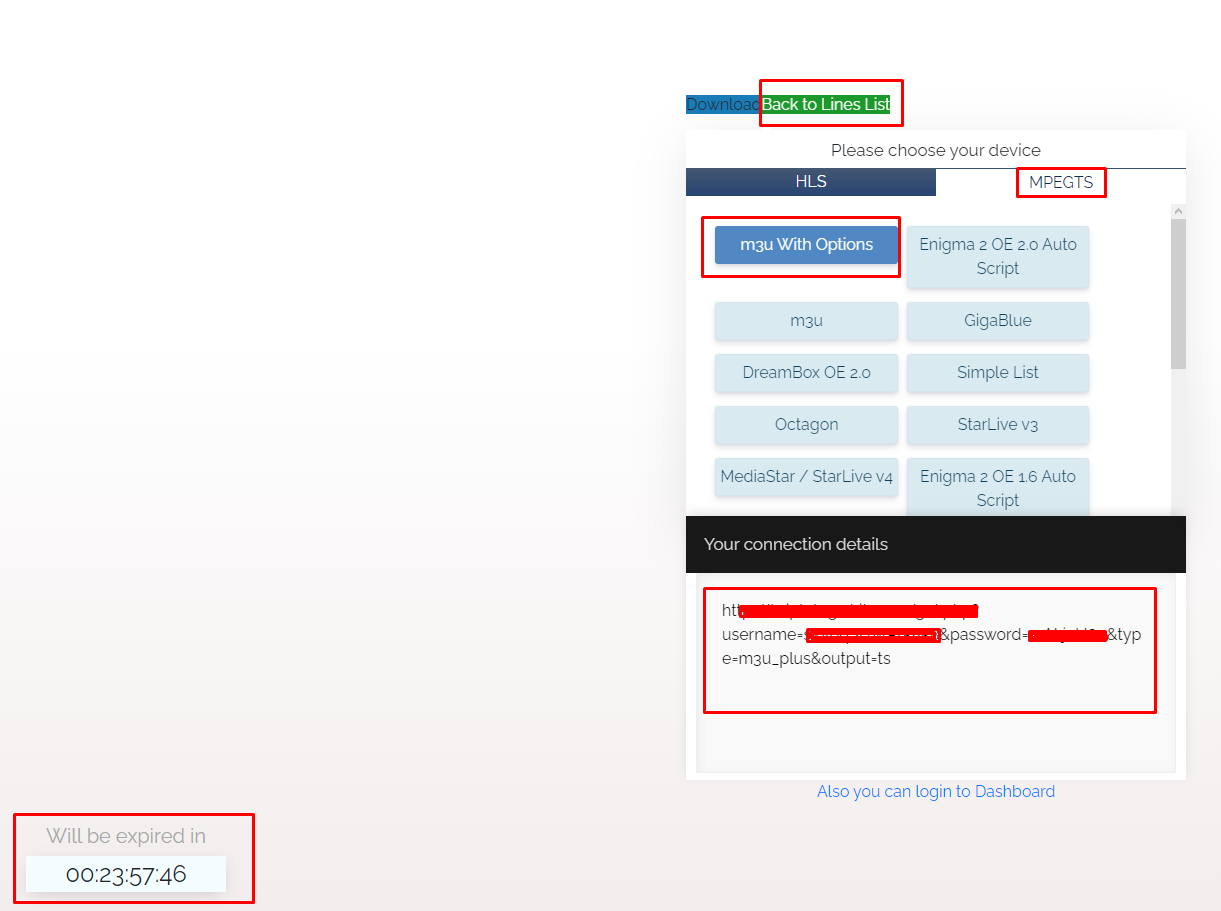
Back to Main Page
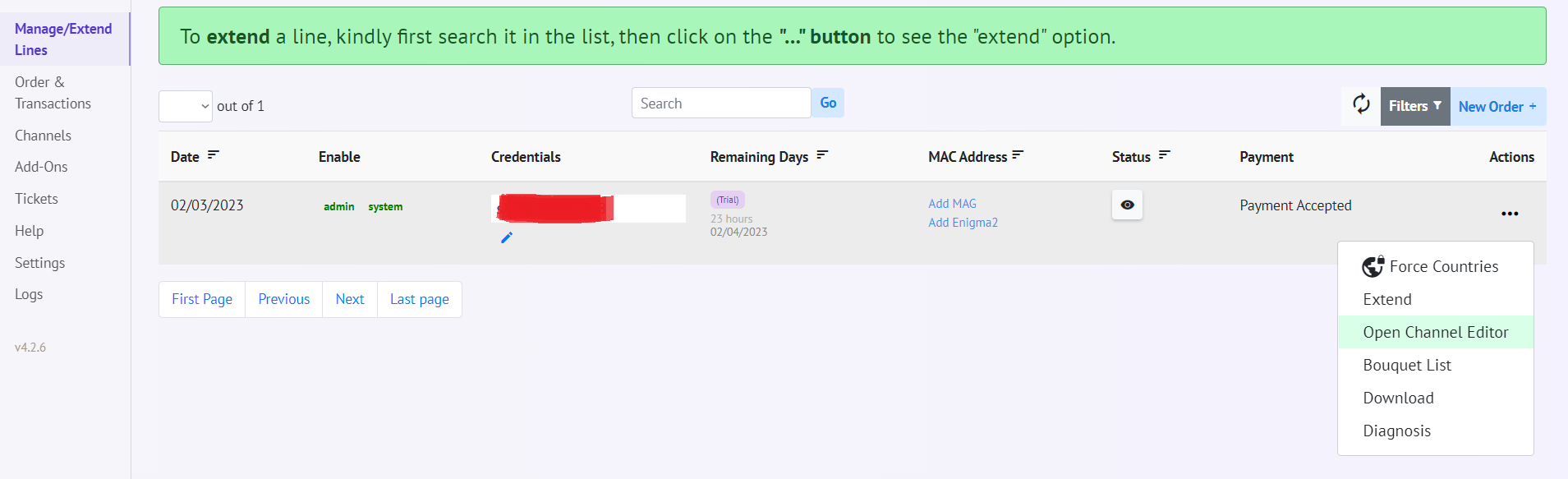
Where to find the Bouquet List: Choose to Manage lines - press the three dots

- choose Bouquet list - enable/disable countries and click "Update"
For EPG: Generate an EPG link for your particular device and based on the country you need. This section allows you to download EPG or copy the EPG link to your device.
Choose "Channels" - press on EPG (please use Chrome browser).
To Generate your own EPG URL based on your own m3u link:
If your m3u link looks like this:
http://OWN-DNS/get.php?username=XXX&password=XXX&type=m3u_plus&output=ts
(Simply replace your “OWN-DNS” and the “XXX” with your m3u username and password)
Then your EPG link looks like this, based on the above m3u link:
http://OWN-DNS/xmltv.php?username=XXX&password=XXX
(Simply replace “get” with “xmltv” and remove the text behind the password)
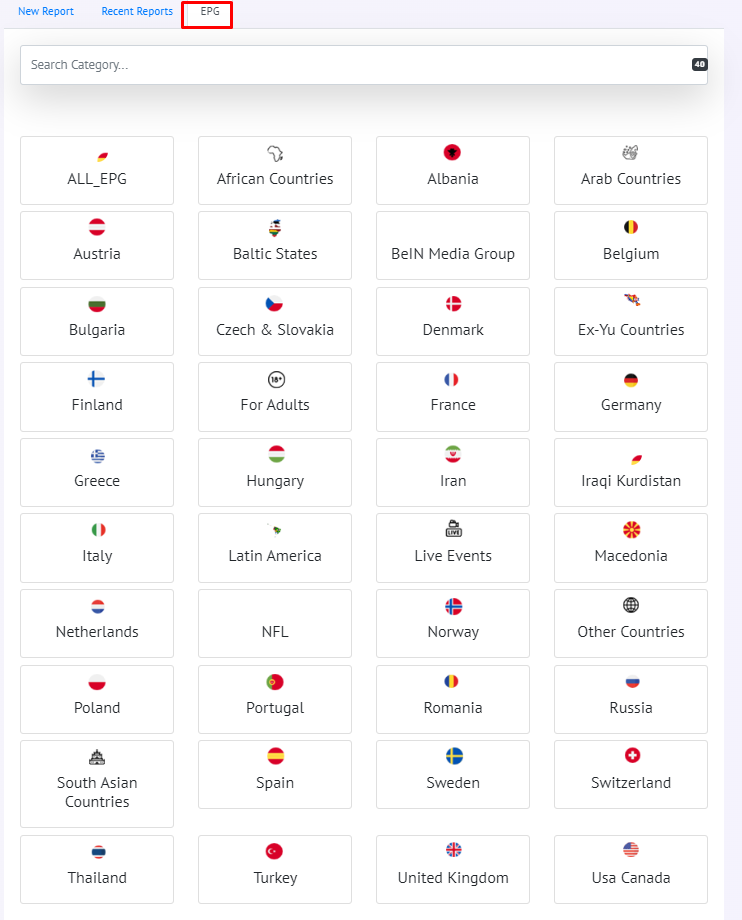
Add MAG:
Since April 17, 2020, for new lines that use MAG/Stalker Portal,
the Portal URL will be different and unique for each MAC Address as the example below:
http://mag.PROVIDER_DNS/s/UNIQUE_STRING
A simple guide to get your own Unique Portal URL.
STEP 1:
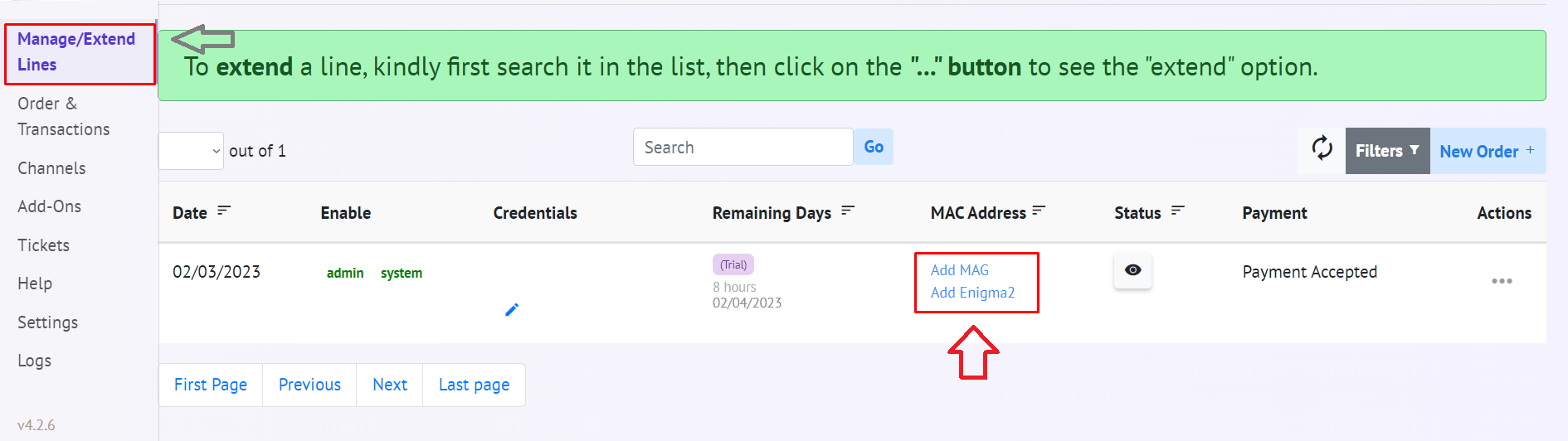
Login to your dashboard and go to "Manage Lines" in the left menu. Click on "Add Mag" with the line you wish to get a unique portal URL for.
STEP 2:
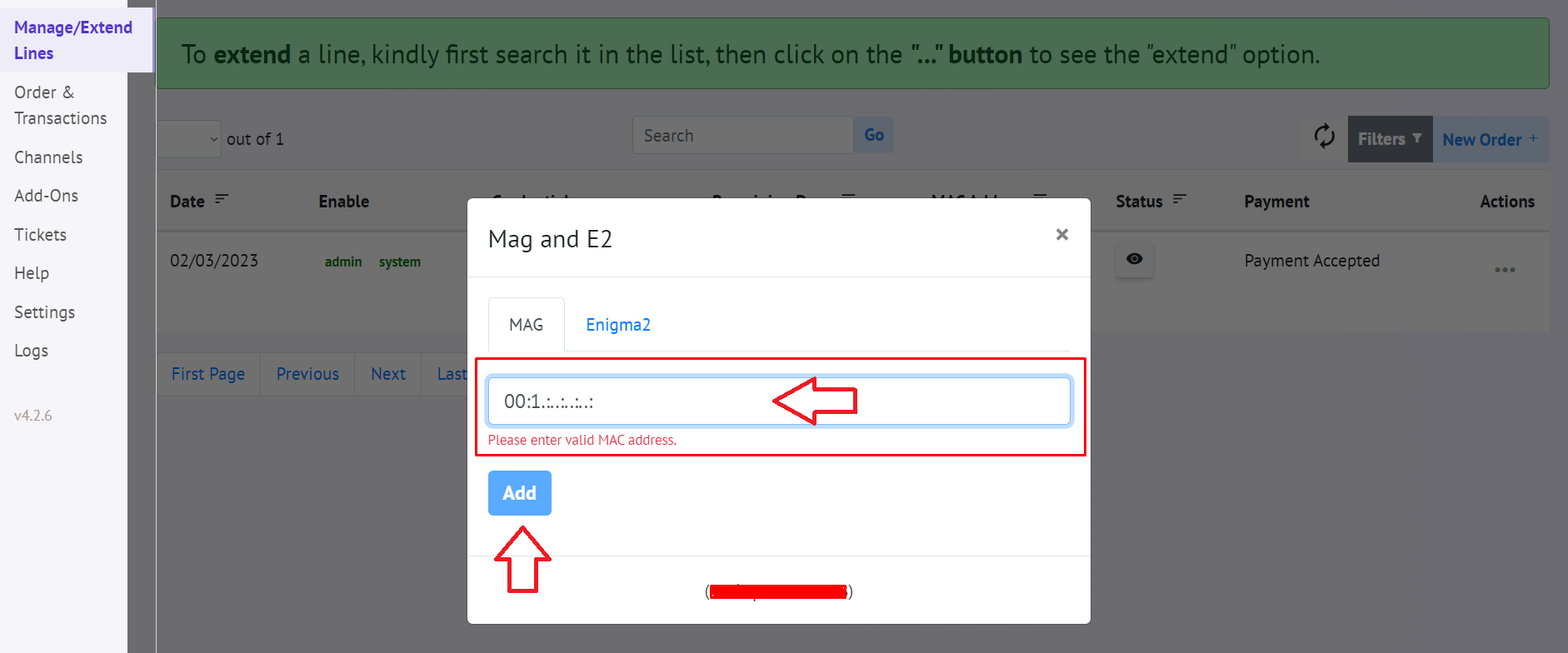
Add your MAC ID, simple as that and click "ADD"
STEP 3:
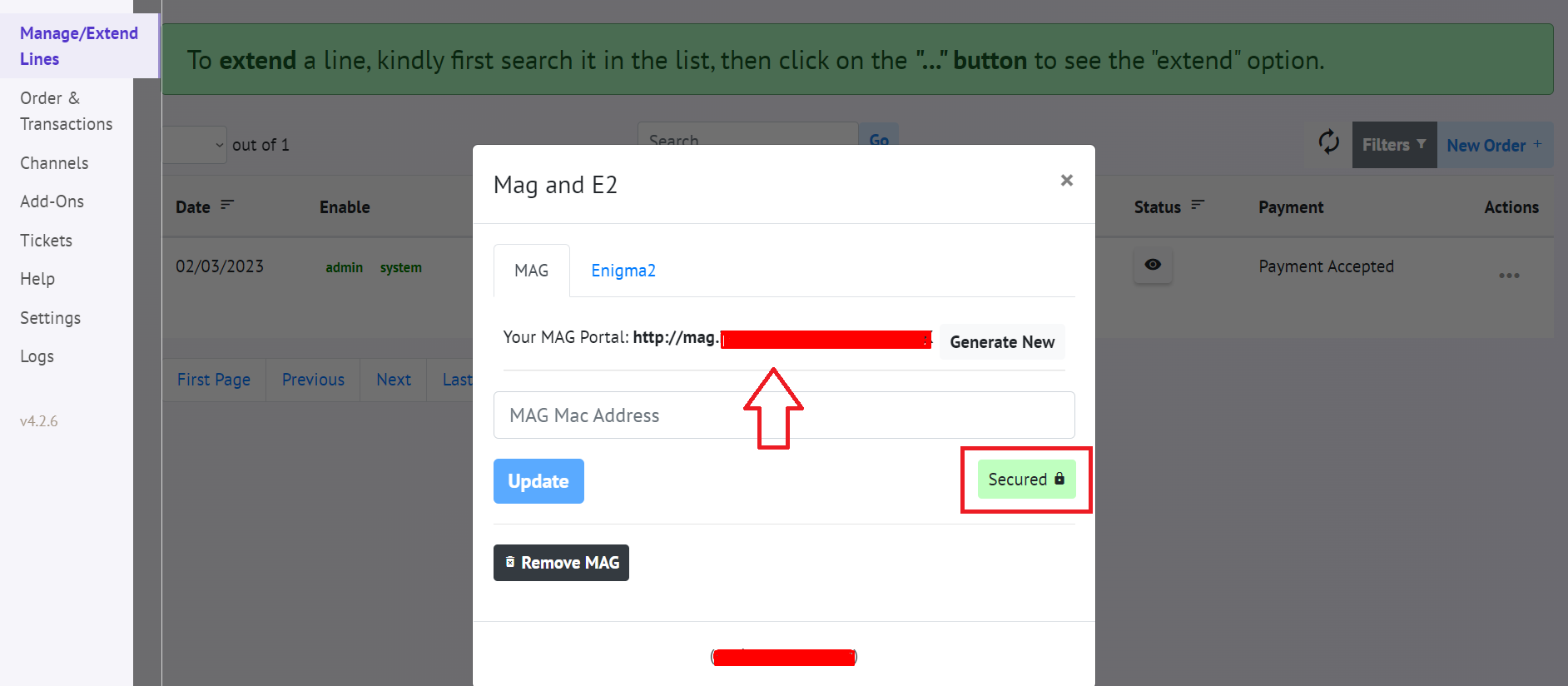
After adding your MAC ID, you should see a similar screen with a (1) secured logo and (2) with a unique portal address ending in a unique string. This is the Portal address you need to use.
Keep in mind:
Updating your "MAC ID" and "Generating New" string will get your password changed on your m3u line.
So basically, every time you change something on the last screen (step 3), your password for the m3u line will be changed.
For more Info:
 iptv.community
iptv.community
Channel Report:
If a channel is Down, No Sound, No Picture, or Wrong Channel report it at the "Channels section" directly from your Dashboard.
If the channel does not show up at channel report - then submit a ticket from your DB.
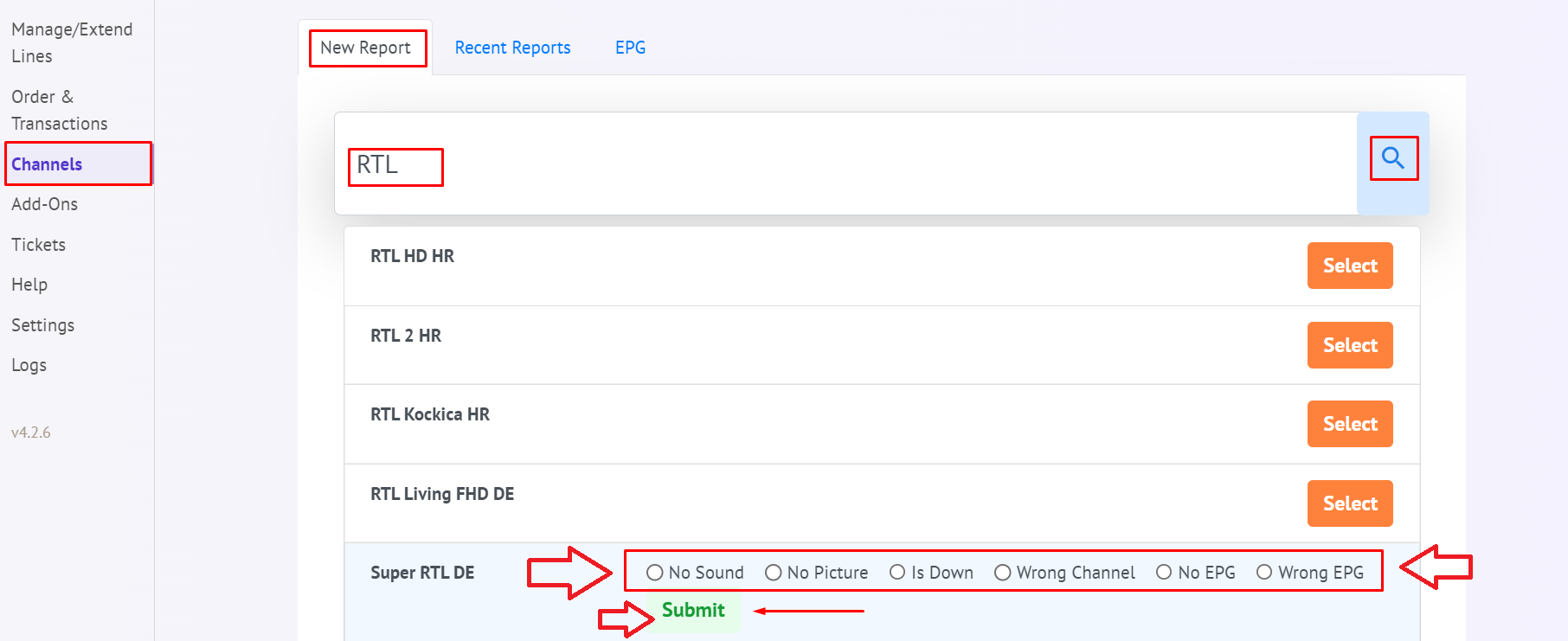
If the issue you are facing is not on the list, you can create a ticket for it and explain it in detail.
If you can't find the channel in the list, you can create a ticket and explain the issue.
If there are any service issues, send a ticket with the requested details to support via your dashboard.
How to submit a Ticket:
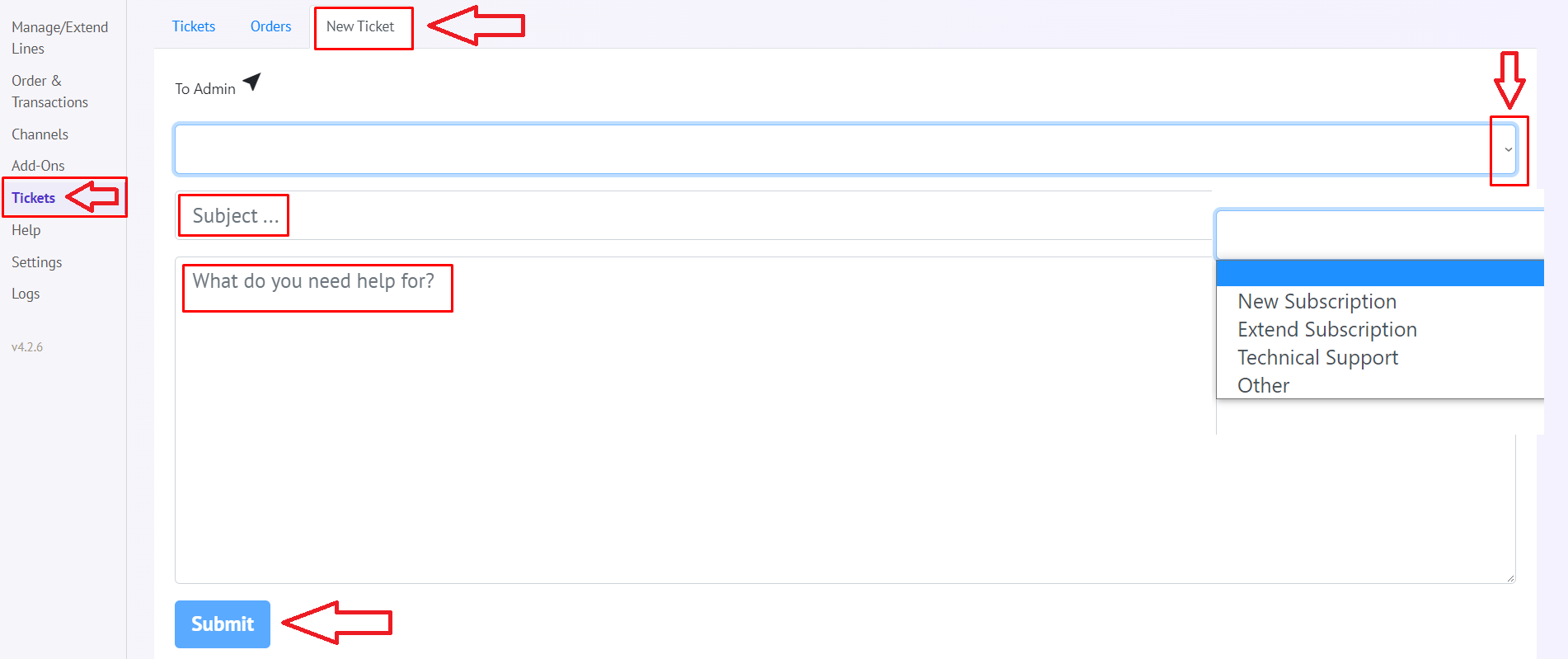
Help to Setup Player/ Device:
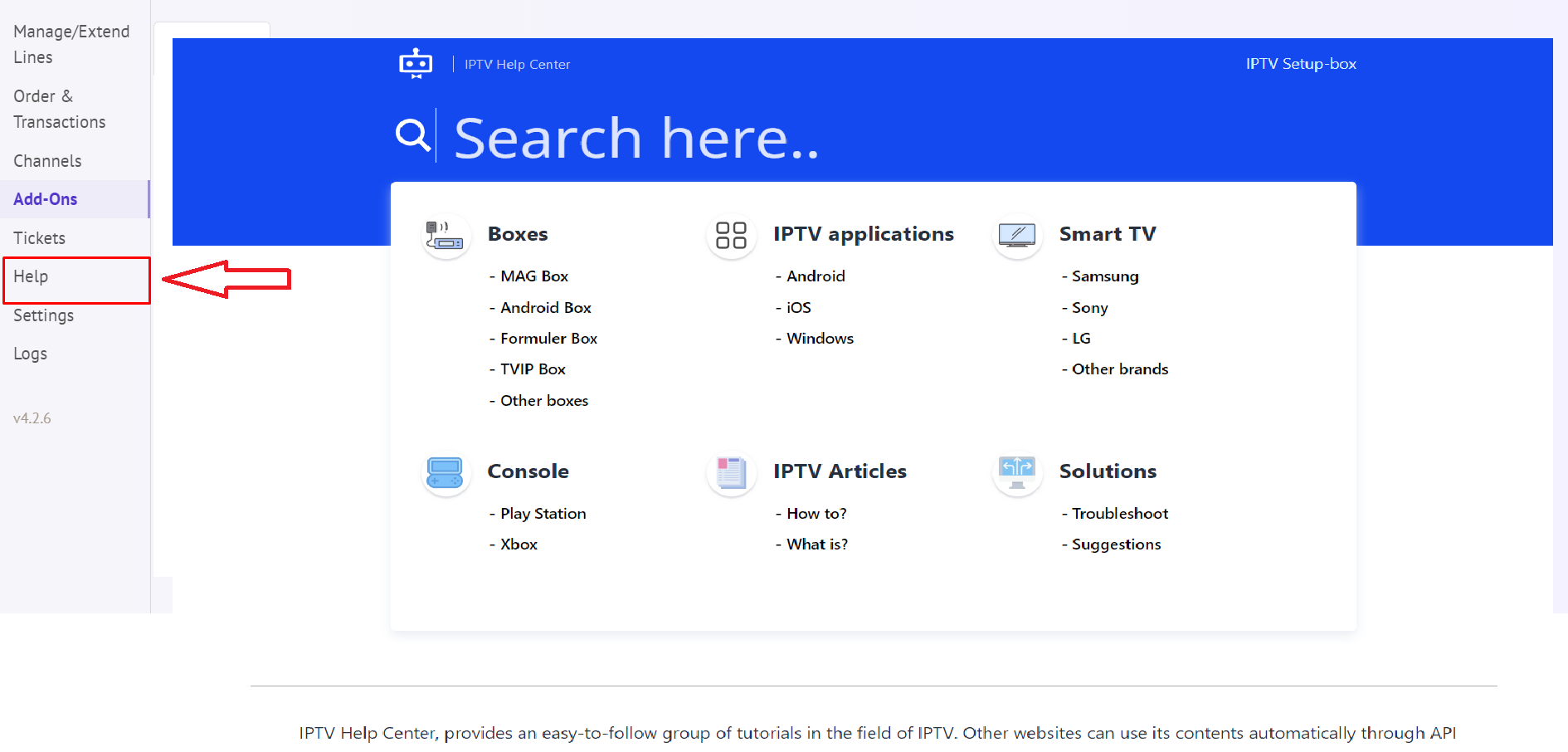
Add-Ons:
The VPN option is not available on your account yet! Please try to order premium subscription first.
Enable 2FA (by Google) + Email Verification
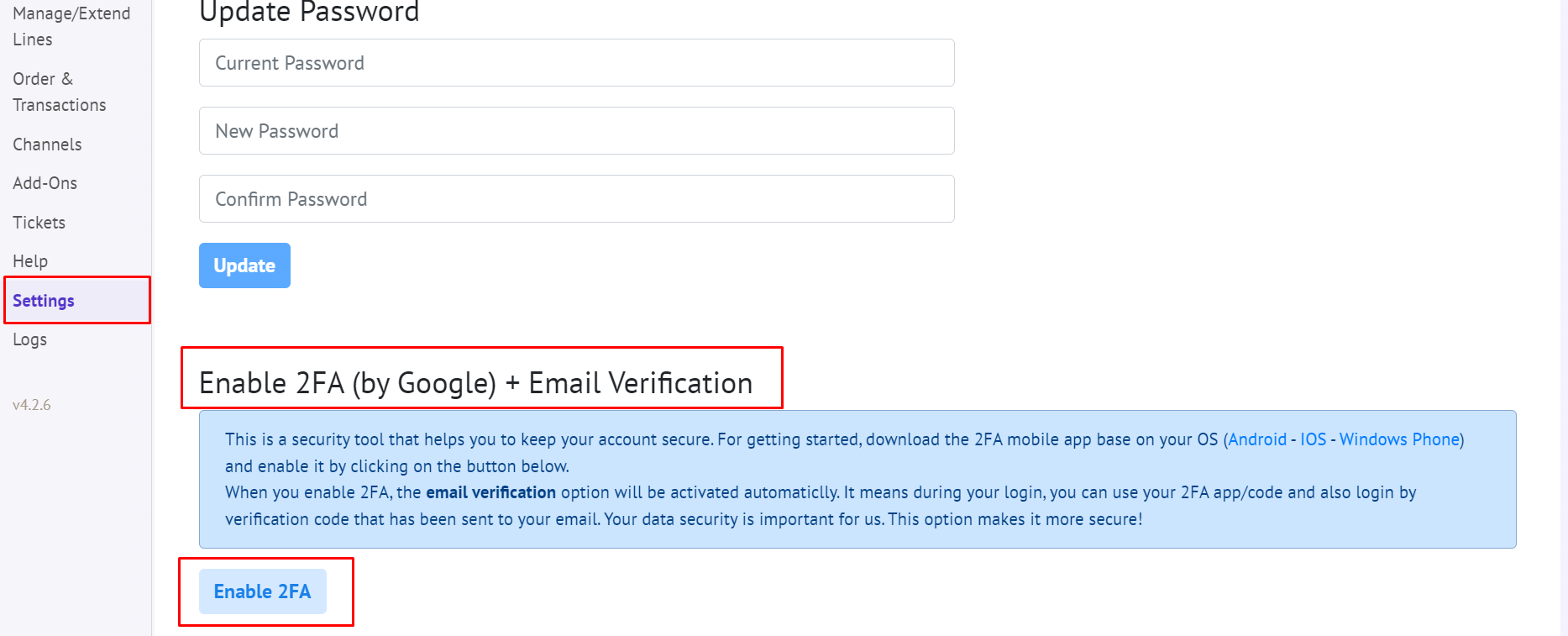
Enjoy ✌
When you receive the e-mail press "Verify Email"
After that press, the Security Check button enter the Numbers and click on Activate Trial Subscription.
(Optional Login to your Dashboard)
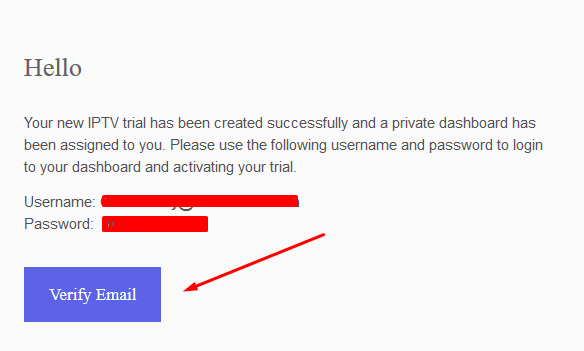
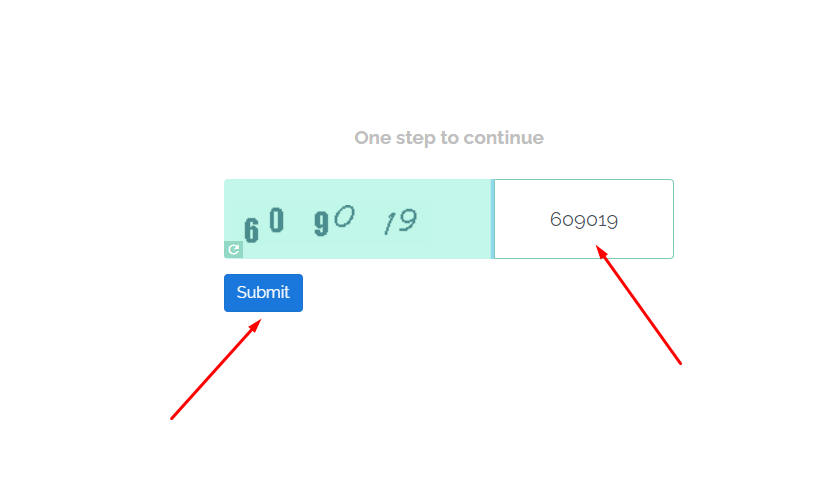
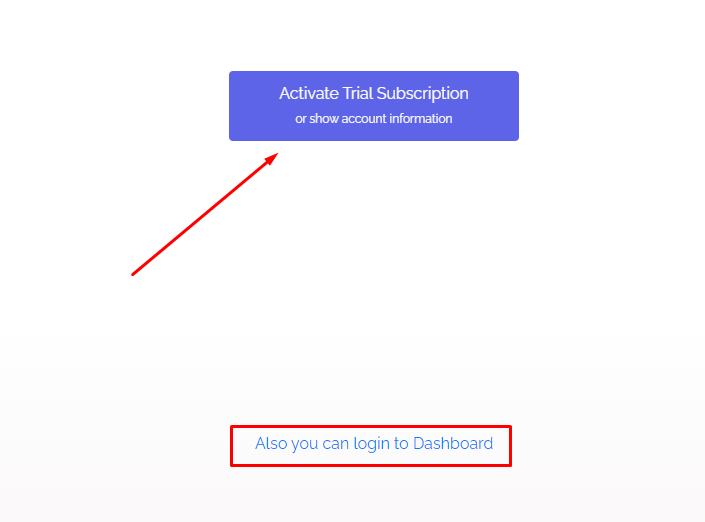
Download m3u Line or Click on "Back to Lines List" (To Login to your IPTV Dashboard)
Use m3u with options to sort channels by groups/ countries.
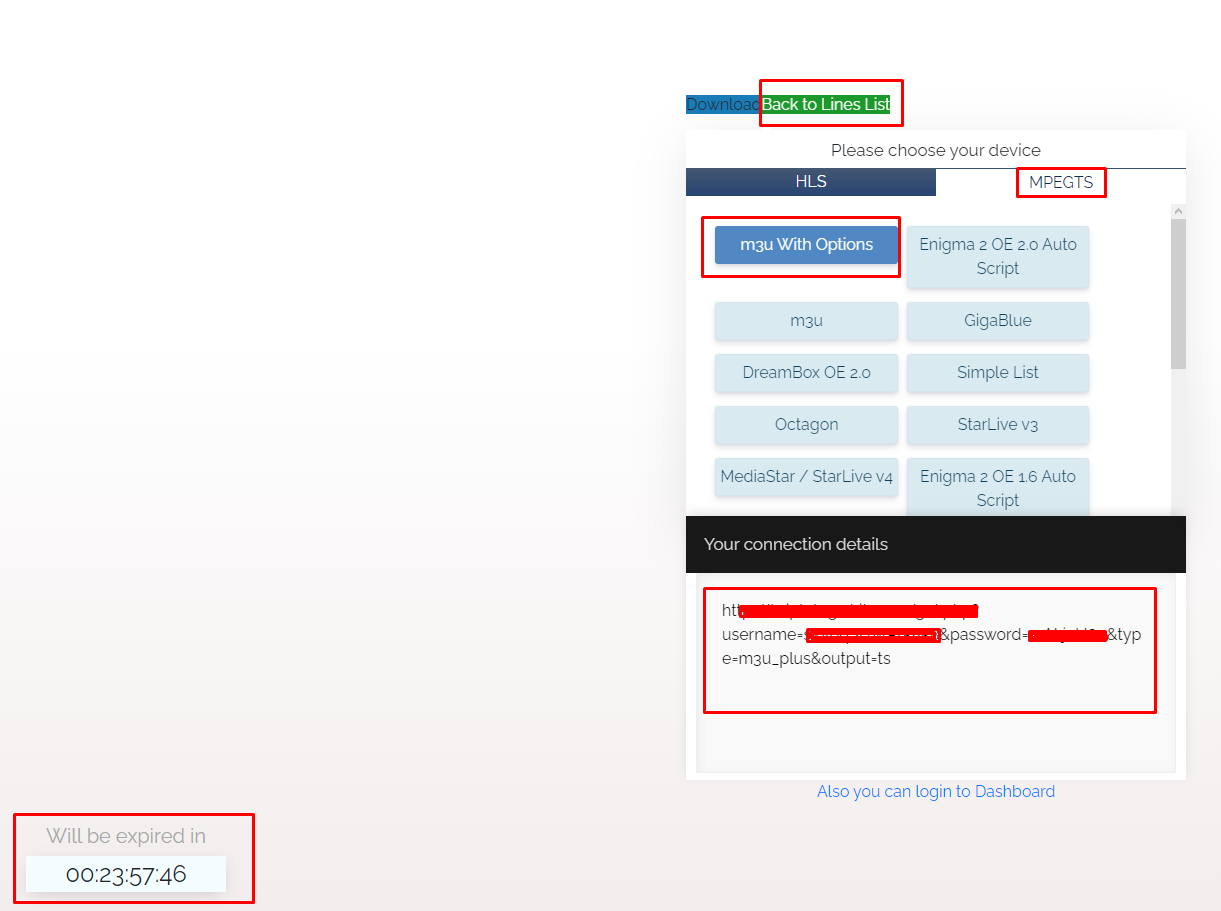
Back to Main Page
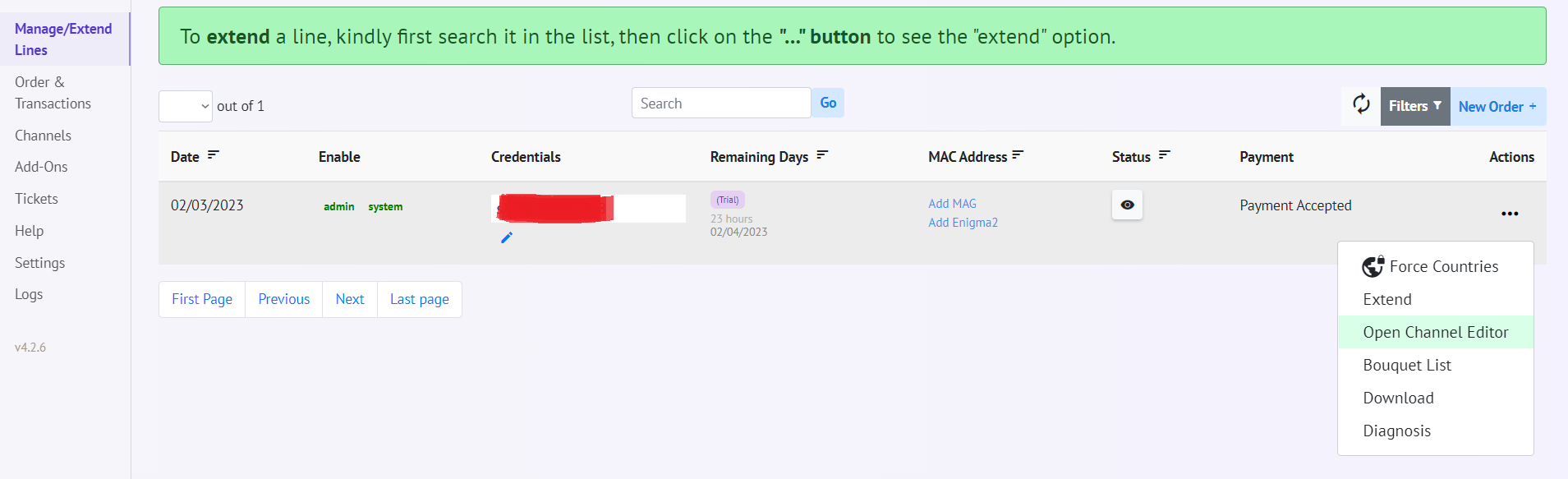
Where to find the Bouquet List: Choose to Manage lines - press the three dots

- choose Bouquet list - enable/disable countries and click "Update"
For EPG: Generate an EPG link for your particular device and based on the country you need. This section allows you to download EPG or copy the EPG link to your device.
Choose "Channels" - press on EPG (please use Chrome browser).
To Generate your own EPG URL based on your own m3u link:
If your m3u link looks like this:
http://OWN-DNS/get.php?username=XXX&password=XXX&type=m3u_plus&output=ts
(Simply replace your “OWN-DNS” and the “XXX” with your m3u username and password)
Then your EPG link looks like this, based on the above m3u link:
http://OWN-DNS/xmltv.php?username=XXX&password=XXX
(Simply replace “get” with “xmltv” and remove the text behind the password)
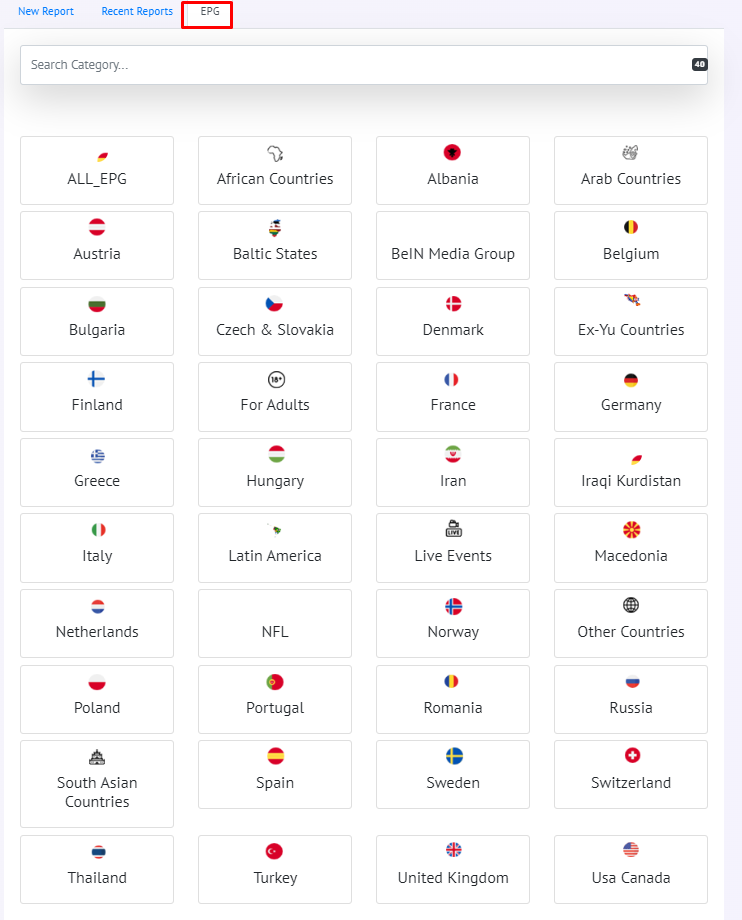
Add MAG:
Since April 17, 2020, for new lines that use MAG/Stalker Portal,
the Portal URL will be different and unique for each MAC Address as the example below:
http://mag.PROVIDER_DNS/s/UNIQUE_STRING
A simple guide to get your own Unique Portal URL.
STEP 1:
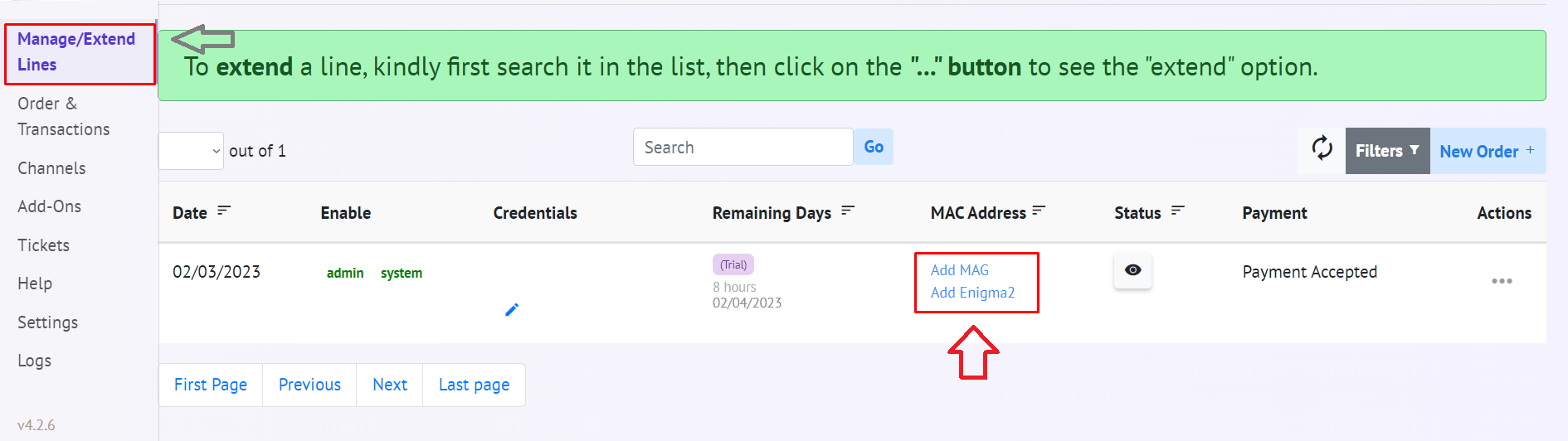
Login to your dashboard and go to "Manage Lines" in the left menu. Click on "Add Mag" with the line you wish to get a unique portal URL for.
STEP 2:
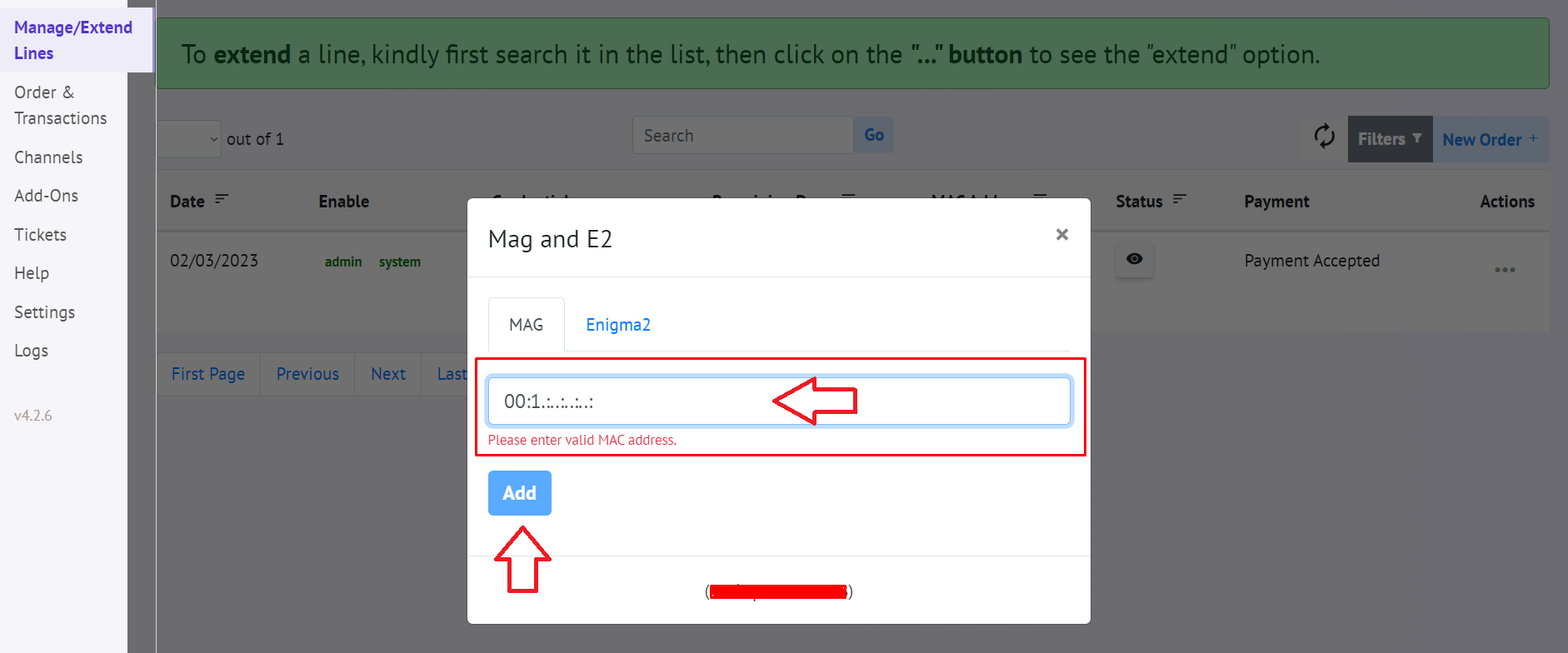
Add your MAC ID, simple as that and click "ADD"
STEP 3:
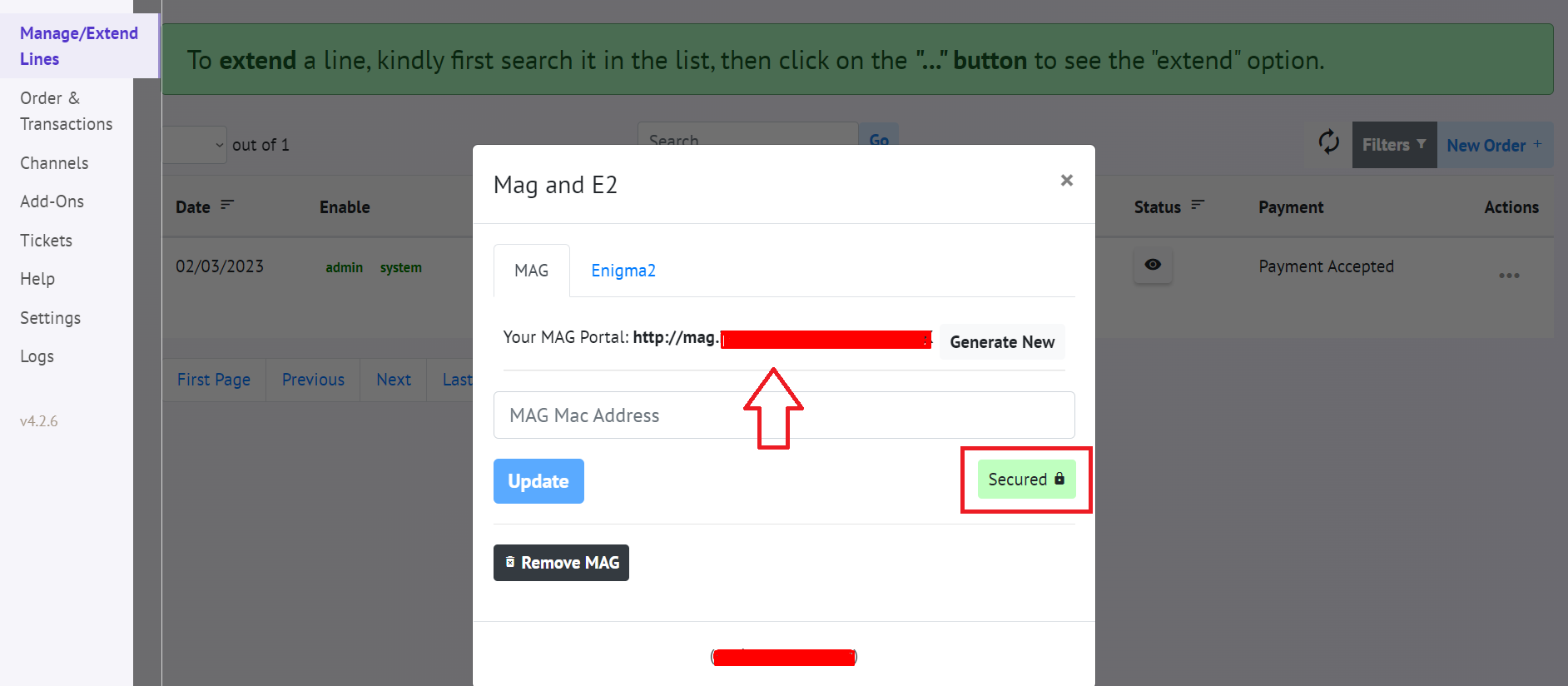
After adding your MAC ID, you should see a similar screen with a (1) secured logo and (2) with a unique portal address ending in a unique string. This is the Portal address you need to use.
Keep in mind:
Updating your "MAC ID" and "Generating New" string will get your password changed on your m3u line.
So basically, every time you change something on the last screen (step 3), your password for the m3u line will be changed.
For more Info:
New security update for MAG
Dear Members, We have released a new Security update for devices that uses MAG/Stalker Portal. Since April 17, 2020, for new lines that use MAG/Stalker Portal, the Portal URL will be different and unique for each MAC Address as the example below: http://mag.PROVIDER_DNS/s/UNIQUE_STRING A...
Channel Report:
If a channel is Down, No Sound, No Picture, or Wrong Channel report it at the "Channels section" directly from your Dashboard.
If the channel does not show up at channel report - then submit a ticket from your DB.
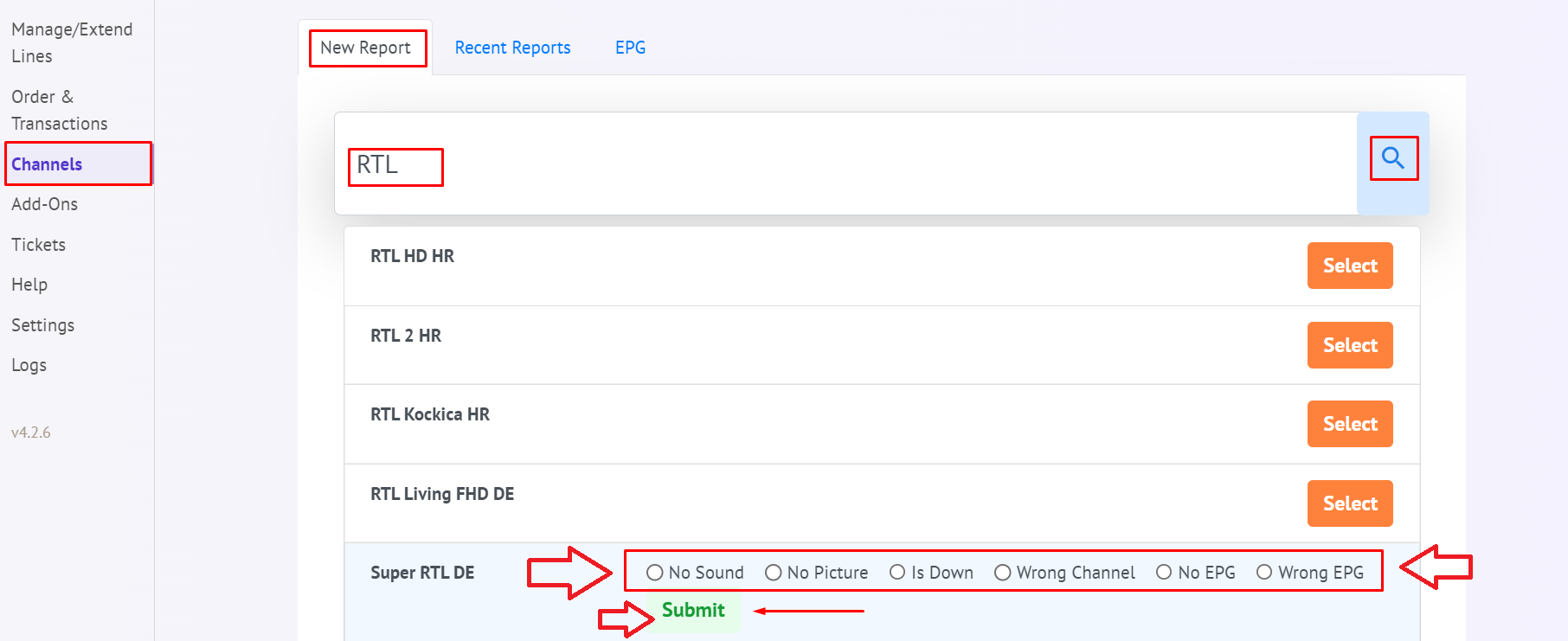
If the issue you are facing is not on the list, you can create a ticket for it and explain it in detail.
If you can't find the channel in the list, you can create a ticket and explain the issue.
If there are any service issues, send a ticket with the requested details to support via your dashboard.
How to submit a Ticket:
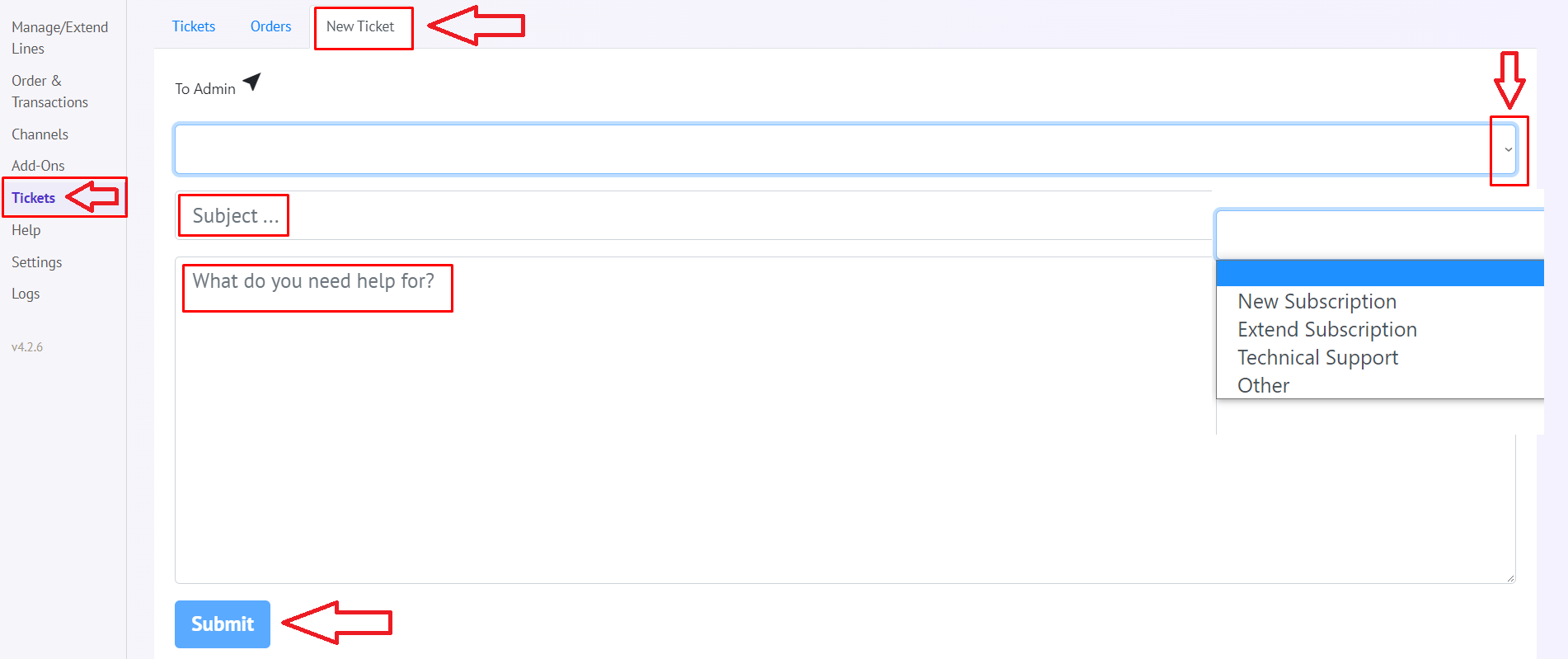
Help to Setup Player/ Device:
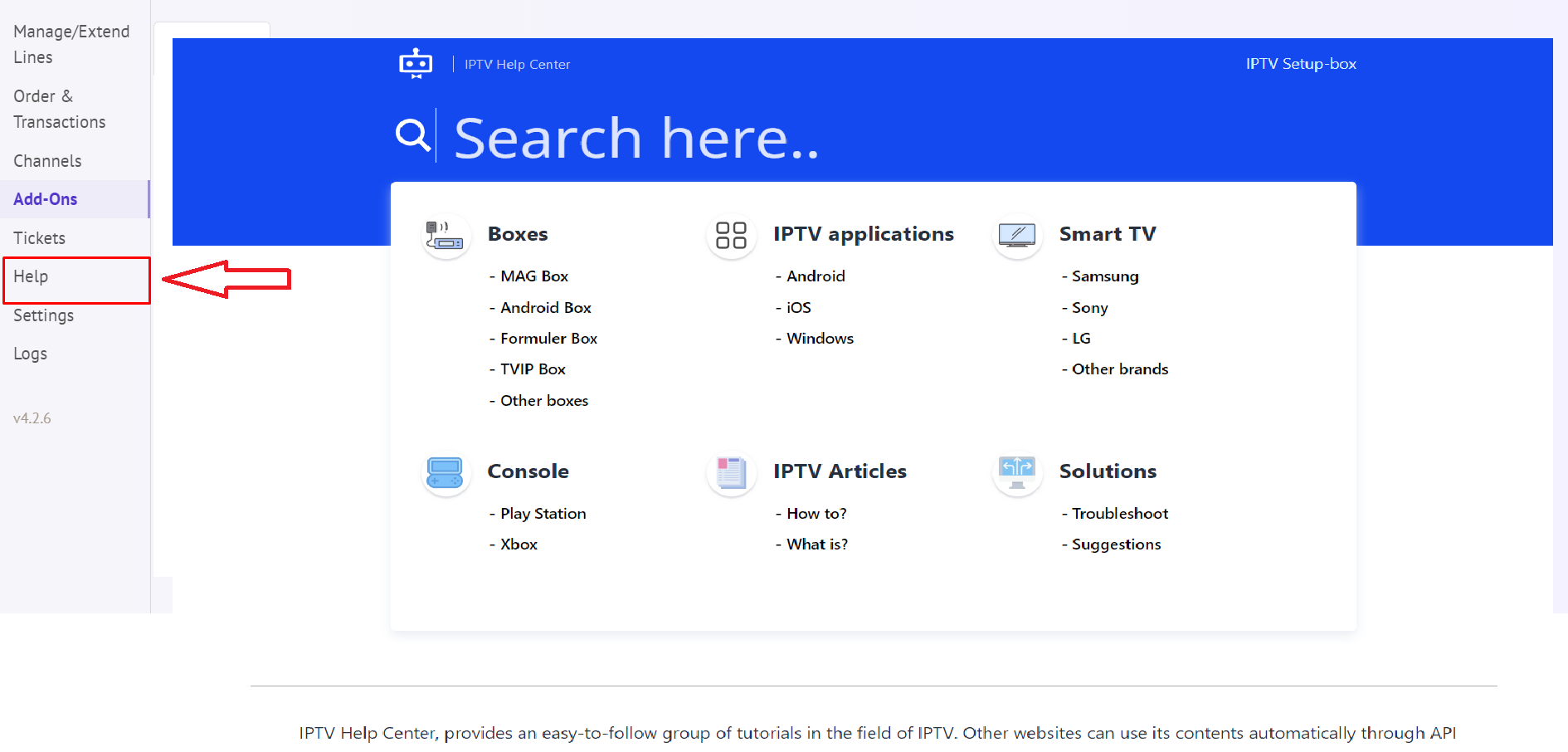
Add-Ons:
The VPN option is not available on your account yet! Please try to order premium subscription first.
Enable 2FA (by Google) + Email Verification
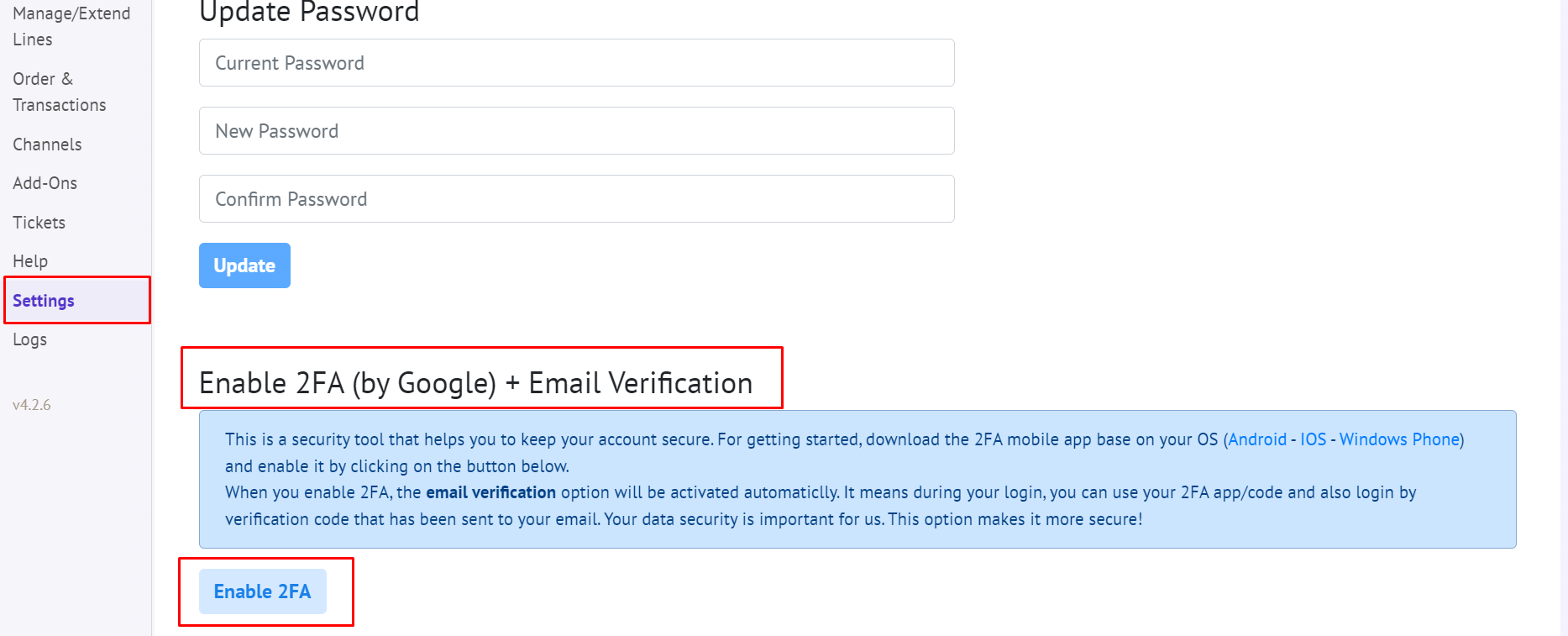
Enjoy ✌
Last edited by a moderator: