TiviMate info:Main features:
• Modern user interface designed for big screens
• Support for multiple playlists
• Scheduled TV guide update
• Auto-start on Boot
• Favorite channels
• Full playlist editor
• Picture-in-Picture
• Xtream support
• Multiview
• Catch-up
• Record
• Search
• and much more
If you don’t have Android TV, you can sideload TiviMate on your Android device or download the APK. Works with mobiles too.
Google Playstore TiviMate IPTV Player link: https://play.google.com/store/apps/details?id=ar.tvplayer.tv
Google Playstore TiviMate Companion link: https://play.google.com/store/apps/details?id=ar.tvplayer.companion
--------------------------------------------------------------------------------------------------------------------------------------------------------------------------------------
TiviMate Setup:
1. Install TiviMate from Google Playstore: Click Here
2. Open TiviMate and " add playlist "
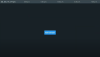
3. Choose " xtream-codes login " and click " next "
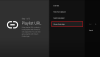
4. Use your xtream credentials and keep " include VOD " checked if you wish to have VOD included. Your xtream credentials is included in your m3u line.
(1) Server address: http://xx.xxxx.xxxx/get.php?username=abc&password=123&type=m3u_plus&output=ts (the url marked in grey is your server address) Ask your reseller for your server address or simply delete everything after "/get.php....." in your m3u line.
(2) Username: Get your username from your m3u line
(3) Password: Get your password from your m3u line
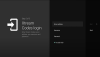
--------------------------------------------------------------------------------------------------------------------------------------------------------------------------------------
TiviMate Overview:
This is how your TiviMate screen will look like (groups list -> channel list -> EPG list), options menu is opened in this case and as you see, there are many options like:
1. External Player support
2. Managing/editing & hiding groups
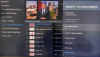
Example of your EPG screen, in the upper left corner, you'll see a preview of the channel
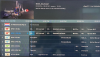
Opening a channel will result in this view (the menu disappears in a second or two)
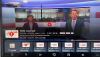
Here we have a closer look to the channel info. You can see valuable information related to the channel like channel quality, fps, audio & EPG
A closer look to the menu below with the recently opened channels, beneath the channel name, in the blue bar you'll be able to see what is playing. Next to that you'll see tv-guide and more options below. Check further for detailed view.
Clicking below or holding the OK button for 2 seconds will open the settings menu.
In the settings menu we can find many options like multi-view and picture-in-picture

Scroll to the right and you'll see there are even more options like " CC " for subtitles, timer and favorites
Go in to the settings and you'll find a " Playback option ", click on that to change decoding settings from hardware to software if needed, use an external player or more
Go in to the general settings, and you'll have the auto-boot options

Go in to the playlist settings, to tweak, edit or add extra playlists. Next to that, you can manually update all your playlists at once with a click of a button
--------------------------------------------------------------------------------------------------------------------------------------------------------------------------------------
TiviMate Firestick:
Please check the guide my colleague @Nonid /USER] has shared to install TiviMate on Amazon Firestick or any other Android device:
Setup Tivimate IPTV Player App on Fire TV
How to setup Tivimate IPTV Player App on Fire TV devices To install the Tivimate IPTV video player app on your fire TV stick etc, you must first install an app called "Downloader" which can be found at the App Store. Search for "Downloader" on your device Download and install the app After...
TiviMate Companion:
Unlocking Premium on Fire TV devices
1. Install TiviMate Companion app from Google Play on your phone:
TiviMate Companion - Apps on Google Play
The companion app for TiviMate IPTV player. It is not IPTV player!
If you don't have Android device with Google Play, you can use BlueStacks emulator.
2. Create an account in TiviMate Companion app and buy the subscription
3. Install TiviMate app on Fire TV device by sideloading apk from this link:
4. Launch TiviMate and go to Unlock screen
5. Login with your TiviMate account
6. Activate the device
The app has auto-update feature so you will no longer need to sideload APK. The app checks if the new version is available once per day. Also you can manually check the new version in Settings -> About.
--------------------------------------------------------------------------------------------------------------------------------------------------------------------------------------
Coming Soon features:
- Android TV integration (Home screen channels, Google Assistant)
- Logos assignment mode
- Support for 2nd additional TV guide source for playlists
- Color themes
- Use channel numbers from playlist (channel-id, tvg-chno, #EXT-INF:-1)
- Show stream bitrate, buffer usage info
- Groups/channels editor (possibility to create groups, move channels between groups, multiple favorites lists, etc)
- VOD improvements (probably cover-art, imdb info and more)
- Stalker portal support
- Data synchronization across multiple devices (favorites, etc)
- User profiles with own groups/channels, etc
- Mobile version
Last edited by a moderator: