My mag was blocked on one portal and on the other loaded only the media player or came up with a black and white image.. this imageupdate cleared all of that so my box is back to normal..
When you paste and copy in your browser it should start the download..
When the download is finished you will have to edit the download name to just
imageupdate
This can then be copied into your usb stick (should be formatted in FAT32) file named mag351 all lower case.
I did it like this.. reset box.. removed ethernet cable.. switched off.. usb stick in back of box usb port.. pressed menue button (button with 3 dots and 3 lines) keep pressed and switched box on.. keep pressing until the recovery menu is onscreen.. scroll down to ... upgrade tools... press ok.. upgrade software.. press ok .. using usb.. click ok
the box will then begin to install the software..
when complete then go into settings and check that aotomatic updates is disabled .. beta version also off..
i then reboot the box with the ethernet cable in and it booted normally and started our iptv.
vps.magboxes.xyz/firmware_transitionals/2.19.02-rc.1/imageupdate_mag351
I´ve tried this and it works for me.. try this at your own risk..
When you paste and copy in your browser it should start the download..
When the download is finished you will have to edit the download name to just
imageupdate
This can then be copied into your usb stick (should be formatted in FAT32) file named mag351 all lower case.
I did it like this.. reset box.. removed ethernet cable.. switched off.. usb stick in back of box usb port.. pressed menue button (button with 3 dots and 3 lines) keep pressed and switched box on.. keep pressing until the recovery menu is onscreen.. scroll down to ... upgrade tools... press ok.. upgrade software.. press ok .. using usb.. click ok
the box will then begin to install the software..
when complete then go into settings and check that aotomatic updates is disabled .. beta version also off..
i then reboot the box with the ethernet cable in and it booted normally and started our iptv.
vps.magboxes.xyz/firmware_transitionals/2.19.02-rc.1/imageupdate_mag351
I´ve tried this and it works for me.. try this at your own risk..
Last edited: