Hello,
In this thread, we tried to explain the different aspect of the Dashboard you receive from your reseller.
First, we start with the login screen.
You will get the link from your reseller:
Login with the username and password you got in your e-mail
When you succeed you will get in the main screen:
Here you can find info about:
- Your Total line (manage the lines)
- Reports (track your reports)
- Orders (follow your orders)
- Support tickets (follow your tickets)

You can navigate by pressing one of them or with the menu on the left side

The 1st option in the menu:
Adding a new Line, If you want to get a second line from your reseller.
You don't have to contact him/her you can add it yourself and everything will go automatically.
First, you must choose a package:
Then choose which bouquet you want:
And press create, when your payment is correct your line will be added automatically in your dashboard.
The 2nd option: Clients
Here you can find information about the lines you have.
Also, you can add mag boxes and engima2 device on your own.
You can also change your bouquet list, Download your m3u line or set a parental code.
The 3rd option: Channel reports.
Here you can report problems with channels.
Type in the channel name and choose the right channel.
Press on select and select your problem with the channel and after that press on submit to send to your reseller.

The 4th option: Activity logs
Here you can see changes and connection to your dashboard.
The 5th option: Request
Here you can find the tickets and orders you made.
Also the option to make a new ticket.
Choose the type of ticket and fill in the form ( this is replacing the zendesk in a short time)
The 7th option: Help center
Here you can find the answer for the most asked questions.
If you don't find an answer, send a ticket to your reseller in the last step.

The 8th option: Settings
Her you can change your e-mail address and password.
Also, you can find the server hostnames that you need for picon, epg, and portal for mag box.
In this thread, we tried to explain the different aspect of the Dashboard you receive from your reseller.
First, we start with the login screen.
You will get the link from your reseller:
Login with the username and password you got in your e-mail
When you succeed you will get in the main screen:
Here you can find info about:
- Your Total line (manage the lines)
- Reports (track your reports)
- Orders (follow your orders)
- Support tickets (follow your tickets)

You can navigate by pressing one of them or with the menu on the left side

The 1st option in the menu:
Adding a new Line, If you want to get a second line from your reseller.
You don't have to contact him/her you can add it yourself and everything will go automatically.
First, you must choose a package:
Then choose which bouquet you want:
And press create, when your payment is correct your line will be added automatically in your dashboard.
The 2nd option: Clients
Here you can find information about the lines you have.
Also, you can add mag boxes and engima2 device on your own.
You can also change your bouquet list, Download your m3u line or set a parental code.
The 3rd option: Channel reports.
Here you can report problems with channels.
Type in the channel name and choose the right channel.
Press on select and select your problem with the channel and after that press on submit to send to your reseller.

The 4th option: Activity logs
Here you can see changes and connection to your dashboard.
The 5th option: Request
Here you can find the tickets and orders you made.
Also the option to make a new ticket.
Choose the type of ticket and fill in the form ( this is replacing the zendesk in a short time)
The 7th option: Help center
Here you can find the answer for the most asked questions.
If you don't find an answer, send a ticket to your reseller in the last step.

The 8th option: Settings
Her you can change your e-mail address and password.
Also, you can find the server hostnames that you need for picon, epg, and portal for mag box.
Last edited: